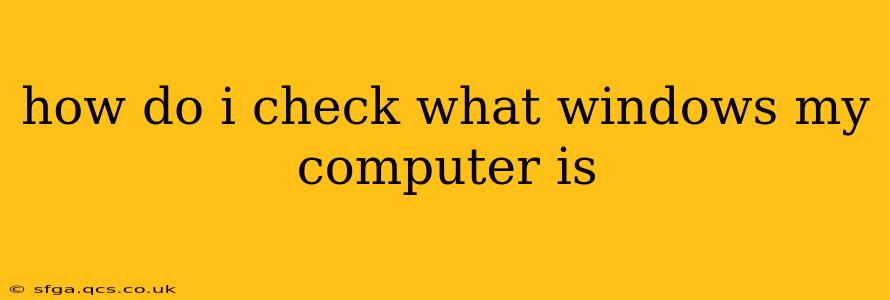Knowing your Windows version is crucial for troubleshooting, installing software, and ensuring your system's security. Fortunately, there are several straightforward methods to quickly identify your Windows operating system. This guide will walk you through several ways to check your Windows version, regardless of your technical expertise.
How to Check Your Windows Version Using Settings
This is the simplest and most direct method. It works for all modern versions of Windows.
- Open the Settings app: Press the Windows key + I on your keyboard.
- Go to System: Click on the "System" icon (it usually looks like a monitor).
- Find "About": In the left-hand menu, select "About."
- Check the "Windows specifications": Under the "About" section, you'll see your Windows edition (e.g., Windows 11 Home, Windows 10 Pro) and version number (e.g., 22H2, 21H2). This clearly indicates your precise Windows operating system.
How to Check Your Windows Version Using the System Information Tool
This method provides even more detailed system information, beyond just the Windows version.
- Open the Run dialog: Press the Windows key + R on your keyboard.
- Type "msinfo32" and press Enter: This launches the System Information tool.
- Find the "Operating System" section: Look for the "Operating System" section; it will clearly display your Windows version, edition, build number, and other relevant details.
How to Check Your Windows Version Using the Command Prompt or PowerShell
This method is useful if you prefer a command-line interface.
- Open Command Prompt or PowerShell: Search for "cmd" or "powershell" in the Start menu and open the application.
- Type
systeminfoand press Enter: This command displays extensive system information, including your Windows version. You can look for lines that specify the OS Name and OS Version.
What does the Windows Version Number Mean?
The version number (like 22H2 or 21H2) signifies a feature update. The first two digits indicate the year (22 for 2022, 21 for 2021), and the last two digits usually denote the half-year (H1 for the first half, H2 for the second half). These updates often include new features, performance improvements, and security patches.
How Can I Tell if I Have 32-bit or 64-bit Windows?
Knowing whether you have a 32-bit or 64-bit system is crucial for software compatibility. You can find this information using the same methods as above:
- Settings App (System > About): This section usually displays the system type (64-bit or 32-bit) along with other specifications.
- System Information (msinfo32): Look for "System Type" under the "System Summary."
- Command Prompt/PowerShell (
systeminfo): The output will show the "System Type."
What if I can't find my Windows version information?
If you encounter issues finding your Windows version using these methods, your system might be experiencing more serious problems. Consider contacting Microsoft support or seeking assistance from a computer technician.
By utilizing these methods, you can easily and quickly identify your Windows version. This knowledge is essential for maintaining your system's health, security, and performance. Remember to regularly check for updates to keep your system secure and up-to-date with the latest features.