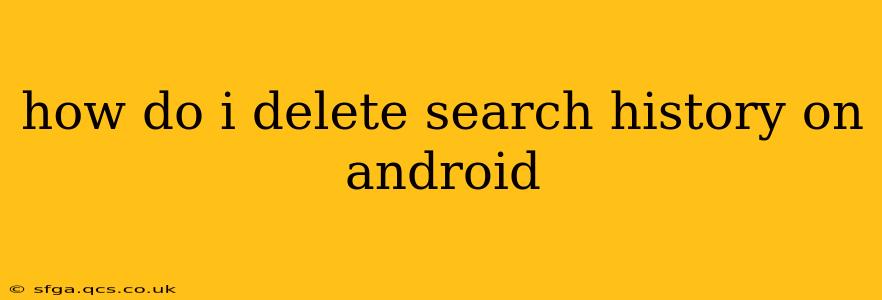Android devices offer a wealth of features, but managing your privacy, especially your search history, is crucial. This comprehensive guide will walk you through deleting your search history across various Android apps and settings. We'll cover everything from clearing individual searches to completely wiping your browsing data.
What Kind of Search History Do You Want to Delete?
Before we dive into the specifics, it's important to understand that "search history" on Android encompasses several different areas. Knowing which history you want to delete will make the process much smoother. Common types include:
- Google Search History: This is the history of everything you've searched for using the Google app.
- Chrome Browser History: This includes websites you've visited using the Chrome browser.
- App-Specific Search Histories: Many apps, such as YouTube, Amazon, or even your email client, maintain their own search histories.
- Location History: Google may track your location, which is stored as part of your activity history.
Let's tackle each one individually.
How to Delete Google Search History on Android
This is arguably the most common type of search history users want to delete. Here's how to do it:
- Open the Google app: Locate and tap the Google app icon on your Android home screen or app drawer.
- Access your Google account: Tap your profile picture or initial in the top right corner.
- Manage your Google Account: Select "Manage your Google Account."
- Data & privacy: Find and tap "Data & privacy."
- Web & App Activity: Locate "Web & App Activity" and tap it.
- Manage Activity: You'll see a list of your recent searches. To delete individual searches, tap the three vertical dots next to each entry and select "Delete." To delete all your Web & App Activity, tap "Delete activity by". You can choose a time range or select "All time." Confirm your choice.
Important Note: Deleting your Web & App Activity will also affect other Google services that rely on this data, such as personalized recommendations and search results.
How to Delete Chrome Browser History on Android
Deleting your Chrome history is separate from deleting your Google search history. Here's how:
- Open the Chrome app: Locate and open the Chrome browser.
- Tap the three vertical dots: Find the three vertical dots (more options) in the top right corner.
- Tap "History": Select "History" from the menu.
- Choose "Clear browsing data": This option is usually at the bottom of the history page.
- Select data to clear: You can choose to clear your browsing history, cookies, cache, and more. Select the data you want to remove and tap "Clear data."
How to Delete App-Specific Search Histories on Android
Each app handles its search history differently. Generally, you'll find settings to clear your history within the app itself. Look for options like "Clear History," "Delete Search History," or "Privacy Settings" within the app's settings menu. The exact steps will vary from app to app.
How to Delete Location History on Android
Google's location history tracks your movements. Deleting this data can enhance your privacy.
- Open the Google app: As with deleting Google Search History, start with the Google app.
- Access your Google account: Tap your profile picture.
- Manage your Google Account: Select "Manage your Google Account."
- Data & privacy: Find and tap "Data & privacy."
- Location History: Locate "Location History" and tap it.
- Turn off Location History: Toggle the switch to turn off location history. You can also choose to delete your existing location history.
Frequently Asked Questions (FAQ)
How often should I delete my search history?
The frequency depends on your privacy preferences. Deleting it regularly (e.g., weekly or monthly) is a good practice for maintaining privacy.
Will deleting my search history affect my personalized search results?
Yes, deleting your search history will result in less personalized search results. Google will have less information to tailor results to your interests.
Can I recover deleted search history?
This depends on various factors. If you haven't cleared your cache and other data, some recovery might be possible, but it's not guaranteed and typically requires specialized tools.
How can I prevent my search history from being saved in the future?
Most browsers and apps have settings to disable saving your browsing or search history. Look for options like "Incognito mode" (Chrome) or similar privacy options within each app's settings.
By following these steps, you can effectively manage your search history and maintain better control over your privacy on your Android device. Remember to check each app individually for its specific history-clearing options.