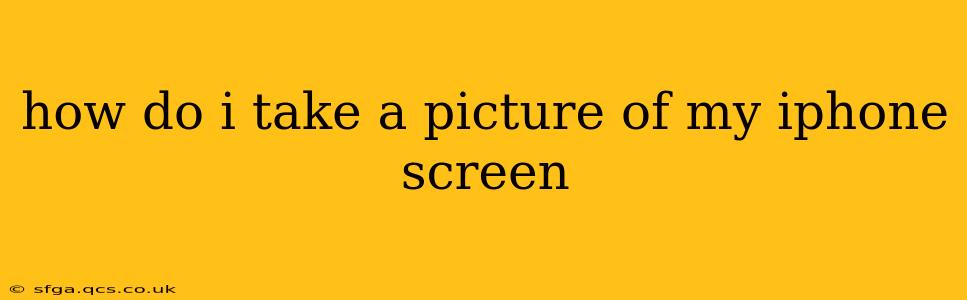How to Take a Screenshot on Your iPhone: A Comprehensive Guide
Taking a screenshot on your iPhone is a simple process, useful for capturing anything from a funny text message to a crucial piece of information displayed on a webpage. This guide will walk you through several methods, catering to different iPhone models and user preferences. We'll also address some common questions people have about taking and managing iPhone screenshots.
How do I take a screenshot on an iPhone with a Home button? (iPhone 8 and earlier)
For older iPhones with a physical Home button, the process is straightforward:
- Simultaneously press and hold the Power button (located on the right side of the phone) and the Home button (located below the screen).
- Release both buttons once you see a flash on the screen and hear a camera shutter sound. Your screenshot is now saved.
This method is quick and efficient, making it ideal for grabbing images rapidly.
How do I take a screenshot on an iPhone without a Home button? (iPhone X and later)
Newer iPhones, starting with the iPhone X, lack a physical Home button. The screenshot process is slightly different:
- Simultaneously press and hold the Power button (located on the right side) and the Volume Up button (located on the left side).
- Release both buttons once you see a flash on the screen and hear a camera shutter sound. Your screenshot is now saved.
This modified method adapts seamlessly to the design changes of the newer iPhone models.
Where are my iPhone screenshots saved?
Your screenshots are automatically saved to your iPhone's Photos app. You can access them by opening the Photos app and browsing through your photo library. They're typically grouped with your other images, making them easy to locate.
How do I edit a screenshot on my iPhone?
Once you've taken a screenshot, you can easily edit it using built-in iPhone tools:
- Open the Photos app and locate your screenshot.
- Tap on the screenshot to open it.
- Tap the "Edit" button in the top right corner.
- You can now crop, mark up, and adjust the screenshot using various editing tools provided.
- Once you're satisfied, tap "Done" to save your edited screenshot.
Can I take a screenshot of a scrolling webpage?
While a standard screenshot only captures a single screen, you can capture a longer scrolling webpage using a few different methods. These often involve third-party apps or a combination of screenshots and editing. Many screenshot editing apps allow for seamless stitching of multiple screenshots together to create one long image of a full webpage.
How do I share my iPhone screenshot?
Sharing your iPhone screenshot is simple:
- Open the Photos app and locate your screenshot.
- Tap on the screenshot to open it.
- Tap the Share icon (a square with an upward-pointing arrow) in the bottom left corner.
- Choose your preferred sharing method (e.g., Messages, Mail, AirDrop). Follow the on-screen prompts to complete the share.
By mastering these techniques, you can effortlessly capture and share any screen content on your iPhone, whether it’s a vital piece of information or a memorable moment. Remember to explore the editing options available to enhance your screenshots further.