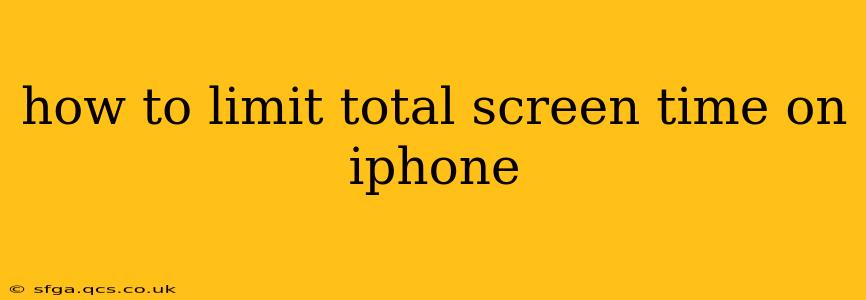Spending too much time glued to your iPhone? You're not alone. Many find themselves unintentionally spending hours scrolling through social media or playing games. Fortunately, Apple offers robust tools to help you regain control and limit your total screen time. This guide provides a comprehensive walkthrough of how to effectively manage your iPhone usage and achieve a healthier digital balance.
What is Screen Time on iPhone?
Screen Time is a built-in iOS feature that provides detailed insights into your device usage. It tracks the time you spend on individual apps, websites, and categories of apps, allowing you to monitor your digital habits. More importantly, it offers powerful tools to set limits and manage your usage.
How to Set Up Screen Time on Your iPhone?
Setting up Screen Time is straightforward:
- Navigate to Settings: Open the Settings app on your iPhone.
- Find Screen Time: Tap on "Screen Time."
- Turn it On: If it's not already on, toggle the "Screen Time" switch to the "On" position.
You'll immediately start seeing data about your app usage.
How to Set App Limits?
One of the most effective ways to limit your total screen time is to set limits on individual apps or categories of apps that tend to consume the most time.
- Within Screen Time: Go back to the Screen Time settings.
- Choose App Limits: Select "App Limits."
- Add a New Limit: Tap the "+" button to add a new limit.
- Select Apps or Categories: Choose the specific app(s) or category (like "Social Networking") you want to limit.
- Set a Time Limit: Specify the daily time limit you want to allocate to this app or category.
- Confirm: Tap "Add" to save your changes.
Once the time limit is reached, you'll receive a notification, and you won't be able to access the app until the next day.
How to Set a Downtime Schedule?
Downtime is a powerful Screen Time feature that allows you to schedule periods where most apps are blocked. This is ideal for creating tech-free zones during evenings or before bedtime.
- Downtime Option: In Screen Time settings, tap "Downtime."
- Schedule Downtime: Set the start and end times for your downtime period. You can customize this daily or set it for specific weekdays.
- Choose Exceptions: If needed, you can add exceptions for specific apps that you might need access to during downtime (e.g., Phone, Messages).
Can I Limit My Overall Screen Time?
While you can't directly set an overall screen time limit for all apps, combining app limits and downtime effectively achieves a similar outcome. By strategically limiting individual apps and scheduling downtime, you can dramatically reduce your total screen time.
How to Check My Daily Screen Time Usage?
Monitoring your progress is crucial. Here's how to check your daily usage:
- Daily/Weekly Reports: The Screen Time dashboard provides a summary of your daily and weekly screen time usage, broken down by app and category. This allows you to see which apps are consuming the most of your time and adjust your limits accordingly.
How to Manage Screen Time for My Child's iPhone?
Parental controls offer even more granular control, allowing you to monitor and manage your child's screen time remotely:
- Family Sharing: Set up Family Sharing in your iCloud settings.
- Manage Child's Device: Once set up, you can view and manage your child's Screen Time data and set limits from your own device. This includes setting app limits, scheduling downtime, and creating custom communication allowances.
What if I Accidentally Exceed My App Limit?
If you inadvertently surpass your allocated time, you can request more time. The option to request more time appears once the limit is reached. However, consistent exceeding of limits indicates a need to re-evaluate the time limits you've set.
How Often Should I Review My Screen Time Settings?
Regularly reviewing and adjusting your Screen Time settings is key to maximizing its effectiveness. A weekly check-in allows you to adapt your limits based on your changing needs and usage patterns.
By diligently using these Screen Time features, you can regain control of your iPhone usage, improve your digital well-being, and make the most of your time. Remember that consistently monitoring and adapting your settings is crucial to long-term success.