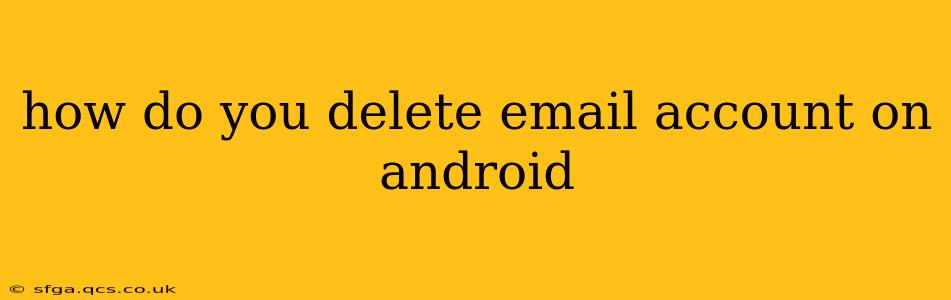Deleting an email account from your Android device can seem daunting, but it's a straightforward process once you understand the steps. This guide will walk you through deleting email accounts from your Android phone or tablet, addressing common questions and concerns along the way. We'll cover different scenarios and provide clear instructions to ensure a smooth experience.
What Happens When I Delete an Email Account from My Android?
This is a crucial first step. Deleting an email account from your Android device only removes the account from your phone or tablet. It does not delete the email account itself from the provider (like Gmail, Yahoo, Outlook, etc.). Your emails, contacts, and other data associated with that account will still exist on the provider's servers. You'll need to separately delete your account from the email provider's website if you wish to completely remove it.
How to Delete an Email Account on Android: Step-by-Step Instructions
The exact steps may vary slightly depending on your Android version and device manufacturer, but the general process remains consistent.
-
Open your Settings app: This is usually a gear-shaped icon found in your app drawer.
-
Find "Accounts" or "Users & Accounts": The exact wording might differ, but look for an option related to managing your accounts.
-
Select the email account you want to delete: You'll see a list of all the email accounts connected to your device. Tap on the account you wish to remove.
-
Look for "Remove account" or a similar option: This option's wording might vary depending on the email provider and Android version. You might see phrases like "Delete account," "Remove," or "Uninstall."
-
Confirm the deletion: Android will usually ask for confirmation before deleting the account. Tap "OK" or the equivalent to proceed.
What if I'm Using a Work Email Account?
Deleting a work email account from your personal Android device requires extra caution. Contact your IT department or administrator before proceeding. They may have specific procedures or restrictions in place. Deleting the account on your device might affect access to company resources or data.
Will Deleting the Account Delete My Emails?
No, deleting an email account from your Android device does not delete your emails. Your emails remain stored on the email provider's server (Gmail, Outlook, Yahoo, etc.). To permanently delete your emails, you need to access your email account through a web browser and delete them individually or use the provider's bulk delete feature.
How Do I Delete an Email Account from Google (Gmail)?
The process is similar to the general instructions above. After selecting your Gmail account, you may see an option to simply remove the account from your device, or you might see a further option to remove the account from your Google account entirely. Choose the option that only removes it from your Android. Remember, this will only remove the app access and not the actual account data.
What if I Can't Find the "Remove Account" Option?
If you're having trouble locating the "Remove Account" option, try searching within your device's settings using keywords like "account," "email," "remove," or "delete." You can also consult your device's user manual or the support website for your Android manufacturer for more specific instructions.
I Deleted My Account, But I Still See the Email App. What's Happening?
Deleting an email account from your Android device only removes the account's connection; the email app itself remains installed. The email app is separate from the account. You can continue using other email accounts with the app, or uninstall the app if you wish.
By following these steps and understanding the implications, you can confidently delete email accounts from your Android device while maintaining control over your data. Remember to always back up important information before making significant changes to your account settings.