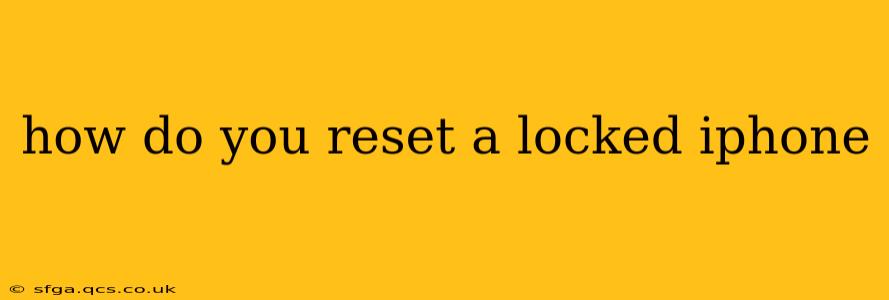A locked iPhone can be frustrating, but thankfully, there are several ways to regain access. This guide will walk you through the different methods, explaining when each is appropriate and how to perform them effectively. We'll cover scenarios ranging from a simple forgotten passcode to more complex situations involving a disabled iPhone.
How to Unlock Your iPhone if You Forgot Your Passcode?
This is the most common reason for an iPhone lock. Fortunately, Apple provides a straightforward method to regain access.
Method 1: Using a Computer (iTunes/Finder)
This method requires access to a computer that has previously been used to back up your iPhone. It's the most effective method for completely resetting and regaining control of your device.
- Connect your iPhone: Connect your locked iPhone to your computer using a USB cable.
- Open Finder (macOS Catalina or later) or iTunes (older macOS versions and Windows): Your iPhone should appear in the sidebar.
- Restore your iPhone: Select your iPhone and click "Restore iPhone" (or "Restore Backup" in older iTunes versions). Follow the on-screen instructions. This will erase all data on your iPhone and restore it from a previous backup. Remember, this means that any data not backed up will be lost.
Important Note: If you haven't previously synced your iPhone with this computer, this method won't work.
What if My iPhone is Disabled?
If you've entered the wrong passcode too many times, your iPhone will become disabled. This usually requires different steps than simply forgetting your passcode.
Method 2: Erasing Your iPhone in Recovery Mode
This method is more drastic, as it will erase all data on your iPhone, including photos, videos, and apps. It's your last resort. Before attempting, consider if you have recent backups.
- Connect your iPhone to your computer: Use a USB cable to connect your device.
- Enter Recovery Mode: The process for entering Recovery Mode varies slightly depending on your iPhone model. You'll typically need to quickly press and release the volume up button, then the volume down button, and then hold down the side button until you see the recovery mode screen. Consult Apple's support website for precise instructions for your specific model.
- Restore in iTunes/Finder: Your computer will recognize your iPhone in recovery mode. Select the option to restore. This will completely erase your iPhone and restore it to factory settings.
How Do I Reset My iPhone Without a Computer?
While a computer is generally recommended for the most reliable reset, there is a way to erase your iPhone remotely, though it still has some limitations. This depends entirely on having Find My iPhone activated beforehand.
Method 3: Using Find My iPhone (Remote Erase)
- Access Find My iPhone: On another Apple device or a computer, go to iCloud.com and sign in to your iCloud account.
- Locate your iPhone: Select "Find My iPhone." You should see your iPhone's location on the map.
- Erase your iPhone: Select your iPhone and choose "Erase iPhone." This will remotely wipe your device. Be aware that you will lose all data on the device.
This method requires Find My iPhone to be activated before your iPhone was locked or disabled.
What Happens When I Reset My iPhone?
Resetting your iPhone, regardless of the method, will erase all data and settings on the device. This means all your apps, photos, videos, contacts, and other data will be deleted. Always back up your iPhone regularly to iCloud or your computer to avoid data loss.
Can I Reset My iPhone if I Don't Remember My Apple ID?
If you've forgotten your Apple ID password and this prevents you from accessing Find My iPhone or using other methods, you will need to recover your Apple ID first through Apple's website.
My iPhone is Still Locked After Trying These Methods – What Now?
If you've tried all the above methods and are still encountering problems, contact Apple Support directly. They can assist with troubleshooting and provide further guidance. This is especially true if you suspect hardware failure rather than a software issue. Remember to provide as much detail about your situation as possible.