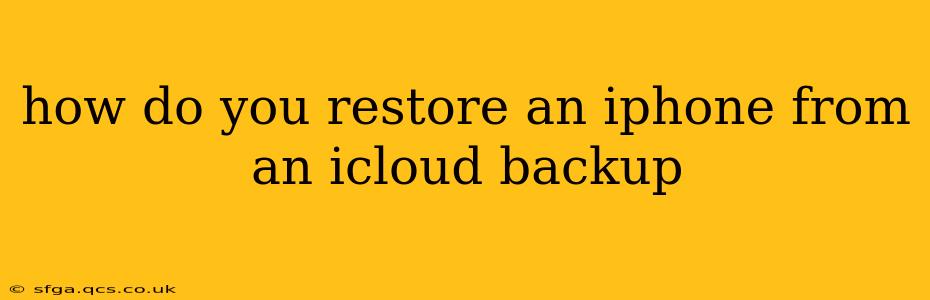Restoring your iPhone from an iCloud backup is a straightforward process that can save you hours of setup time and data entry. This guide will walk you through the steps, addressing common questions and potential issues along the way. Whether you're setting up a new iPhone or simply want to restore your data after a software update or device reset, this guide has you covered.
What is an iCloud Backup and Why Use It?
Before diving into the restoration process, let's clarify what an iCloud backup is. It's essentially a snapshot of your iPhone's data, including your apps, photos, videos, messages, settings, and more, stored securely in Apple's cloud storage. Using iCloud backups offers several key advantages:
- Data Security: Your data is encrypted and protected.
- Convenience: Easily restore your iPhone to a previous state.
- Accessibility: Access your data from any Apple device signed into the same iCloud account.
- Automatic Backups: Set it and forget it! Backups can be scheduled automatically.
How to Restore an iPhone from an iCloud Backup: A Step-by-Step Guide
Restoring from an iCloud backup is generally the same process whether you're setting up a new iPhone or restoring an existing one. Here's a step-by-step guide:
-
Power On Your iPhone: Turn on your iPhone and follow the on-screen setup instructions until you reach the "Apps & Data" screen.
-
Choose "Restore from iCloud Backup": Select this option from the menu.
-
Sign in to iCloud: Enter your Apple ID and password. This is the same Apple ID you used to create the iCloud backup.
-
Select Your Backup: A list of available iCloud backups will appear, showing the date and time each backup was created. Select the most recent backup that contains the data you want to restore. Note that restoring from an older backup means you'll lose any data created after that backup was made.
-
Wait for the Restore to Complete: This can take a significant amount of time, depending on the size of your backup and your internet connection. Keep your iPhone connected to Wi-Fi for a stable connection throughout the process. Avoid using your device during this time.
-
Complete Setup: Once the restoration is complete, you'll need to finish the remaining setup steps, such as setting up Face ID or Touch ID, and configuring other settings.
What if I Forget My iCloud Password?
If you've forgotten your iCloud password, you can recover it through Apple's password recovery system. Visit Apple's website and follow the instructions to reset your password. This is crucial because you need access to your Apple ID to restore your backup.
How Long Does an iCloud Restore Take?
The time required to restore your iPhone from an iCloud backup varies significantly depending on several factors:
- Backup Size: Larger backups take longer to restore.
- Internet Speed: A faster internet connection will speed up the process.
- iPhone Model: Newer, more powerful iPhones may restore slightly faster.
Expect the process to take anywhere from a few minutes to several hours, depending on these factors. Patience is key!
Can I Restore From an iCloud Backup to a Different iPhone Model?
Yes, you can restore from an iCloud backup to a different iPhone model. However, keep in mind that certain apps or data might not be perfectly compatible. For example, if you're upgrading to a phone with a higher resolution screen, some images might need to be scaled, and very old apps might not be compatible with newer iOS versions.
What Happens to My Current Data During an iCloud Restore?
The iCloud restore process will erase all existing data on your iPhone and replace it with the information contained in your chosen backup. Ensure you have a backup of any important data that might not be included in your iCloud backup before initiating the restore.
Troubleshooting iCloud Backup Restoration Issues
If you encounter problems during the restore process, try these troubleshooting steps:
- Check your internet connection: Ensure you have a stable and strong Wi-Fi connection.
- Restart your iPhone: A simple restart can often resolve temporary glitches.
- Check iCloud storage: Make sure you have enough iCloud storage space available to accommodate the backup.
- Contact Apple Support: If the problem persists, contact Apple Support for further assistance.
By following these steps and troubleshooting tips, you should be able to successfully restore your iPhone from an iCloud backup. Remember to always keep your backups current to avoid losing valuable data.