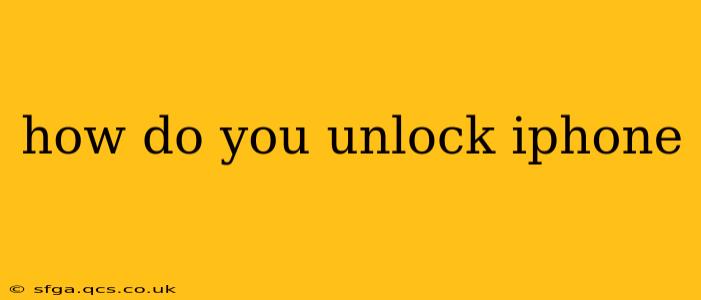How Do You Unlock an iPhone?
Unlocking your iPhone can refer to a few different things, so let's clarify what we mean. Are you trying to unlock it after entering an incorrect passcode too many times? Are you trying to unlock it from a carrier so you can use it with a different SIM card? Or are you trying to disable a screen lock feature like Face ID or Touch ID? This guide will cover all these scenarios.
1. Unlocking Your iPhone After Too Many Incorrect Passcode Attempts:
If you've entered your passcode incorrectly too many times, your iPhone will be disabled. This is a security feature to protect your data. The solution depends on how you've set up your device:
- If you've backed up your iPhone to iCloud or a computer: You can erase your iPhone and restore it from a backup. This will reset your passcode and restore your data. This process will require your Apple ID and password. Remember to choose the correct backup!
- If you haven't backed up your iPhone: Unfortunately, you will lose all data on your device. You'll need to connect your iPhone to your computer and use iTunes (or Finder on macOS Catalina and later) to erase and restore your iPhone to factory settings. This will remove the lock, but all data will be lost.
Important Note: Repeated failed attempts can lead to a longer wait time before you can try again. The time increases with each failed attempt.
2. Unlocking Your iPhone From a Carrier (SIM Unlock):
If you want to use your iPhone with a different carrier, you'll need to unlock it from your current carrier. This allows you to insert a SIM card from another network provider.
- Contact your carrier: The most reliable method is to contact your mobile carrier directly. They will typically have a process for unlocking your iPhone, which often involves meeting certain criteria, such as completing your contract or paying off your device. The process and eligibility requirements vary by carrier.
- Check your carrier's website: Many carriers provide online tools or instructions to initiate the unlock process. This is often faster and more convenient than calling.
- Timing: Be aware that there might be a delay between requesting an unlock and receiving the unlock code or confirmation.
3. Disabling Face ID or Touch ID:
If you're having trouble with Face ID or Touch ID, you can disable them and revert to a passcode.
- Go to Settings > Face ID & Passcode (or Touch ID & Passcode): Here you can disable Face ID or Touch ID.
- Enter your passcode: You'll need to enter your passcode to access these settings.
- Toggle the options: Simply toggle off Face ID or Touch ID. You'll then be prompted to use your passcode to unlock your iPhone.
4. What if I forgot my Apple ID and password?
If you've forgotten your Apple ID and password, you will need to recover them through Apple's website. They'll guide you through the process of verifying your identity and resetting your password. This is crucial for accessing your backups and potentially regaining access to your locked iPhone.
Remember, security features are there to protect your valuable data. If you encounter difficulty, always consult official Apple support resources or your mobile carrier. Avoid using unofficial unlocking methods, as they might compromise your device's security and void warranties. Always back up your iPhone regularly to avoid data loss in the event of a lock-out.