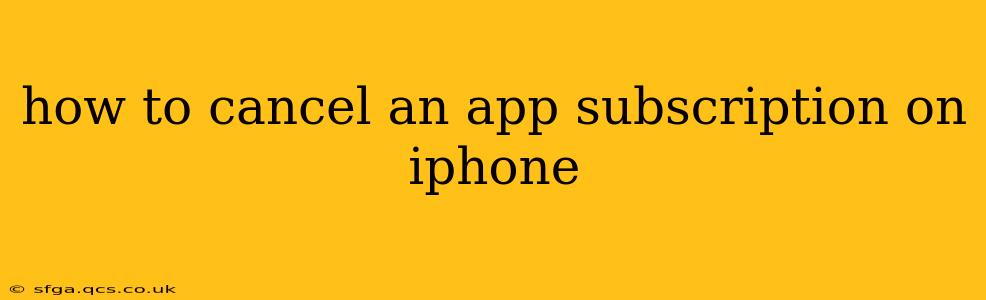Managing your iPhone app subscriptions is crucial for controlling your spending and avoiding unwanted charges. This guide provides a step-by-step walkthrough on how to cancel any app subscription, covering various scenarios and troubleshooting common issues.
Finding Your Subscriptions on iPhone
Before you can cancel, you need to locate your active subscriptions. There are two primary ways to do this:
-
Through the App Store: Open the App Store app, tap your profile icon in the top right corner, then tap "Subscriptions." This displays all your active subscriptions, organized neatly with renewal dates and pricing.
-
Through Settings: Go to "Settings" > "[Your Name]" > "Subscriptions." This method mirrors the App Store approach, offering the same list of active subscriptions.
How to Cancel an App Subscription on iPhone: Step-by-Step
Once you've found the subscription you want to cancel, follow these simple steps:
-
Locate the Subscription: Use either the App Store or Settings method described above to find the specific app subscription you wish to cancel.
-
Select the Subscription: Tap on the subscription you want to manage.
-
Cancel the Subscription: You'll see options related to the subscription, including "Cancel Subscription." Tap this option.
-
Confirm Cancellation: The iPhone will prompt you to confirm your cancellation. Double-check that you're canceling the correct subscription and tap "Confirm."
-
Confirmation: After confirmation, you'll receive a message indicating that your subscription has been successfully canceled. Note that you'll still have access to the app until the end of your current billing cycle.
What Happens After I Cancel My App Subscription?
-
Access Remains: You maintain access to the app's features and content until the end of your current billing cycle.
-
No Further Charges: Your subscription will not renew automatically after the billing cycle ends. You won't be charged again.
-
Reactivation: You can always reactivate the subscription at any time through the App Store or Settings.
How to Cancel an Apple Music Subscription on iPhone
Apple Music follows a similar cancellation process. Find your Apple Music subscription using the methods above, and follow the steps to cancel. Remember, canceling Apple Music removes access to the music streaming service.
How to Cancel a Subscription That Doesn't Appear in My List
Sometimes, a subscription might not appear in your list of active subscriptions. This could be due to:
-
Incorrect Account: Ensure you're logged into the correct Apple ID account.
-
Subscription Through a Third-Party: If you subscribed through a third-party app or website, you'll need to cancel it through that platform, not the App Store.
-
Recent Subscription: There might be a slight delay if you've just subscribed. Check back after a few hours.
Troubleshooting Subscription Cancellation Issues
If you experience problems canceling your subscription, try these troubleshooting steps:
-
Restart your iPhone: A simple restart can often resolve minor software glitches.
-
Check Your Internet Connection: A poor internet connection can prevent the cancellation from processing correctly.
-
Contact Apple Support: If the problem persists, contact Apple Support for assistance. They can help resolve any issues with your subscriptions.
What if I accidentally canceled my subscription?
Don't worry, you can usually resubscribe easily. Simply go back to the app in the App Store and follow the prompts to reactivate your subscription. You'll usually start at the beginning of a new billing cycle.
This comprehensive guide should enable you to effortlessly manage and cancel your iPhone app subscriptions. Remember to always review your subscriptions regularly to ensure you're only paying for services you actively use.