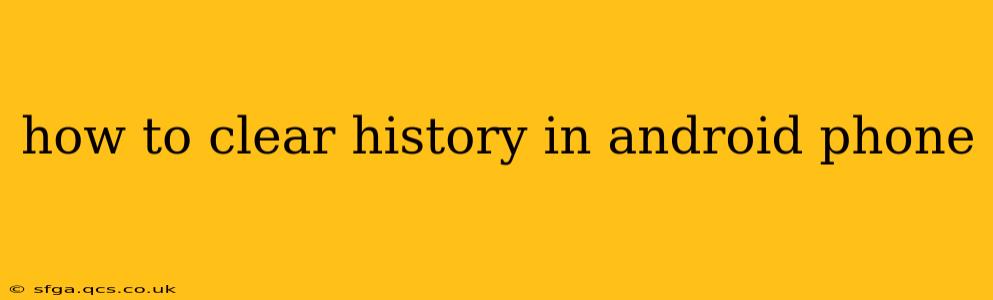Clearing your browsing history on your Android phone is a simple process, but the exact steps may vary slightly depending on the browser you're using. This comprehensive guide will walk you through clearing your history on popular browsers like Chrome, Firefox, and Samsung Internet, as well as address common questions and concerns.
What types of history can I clear?
Before we dive into the how-to, let's clarify what kinds of history you can clear on your Android device. Most browsers allow you to delete:
- Browsing history: This includes the websites you've visited.
- Cookies and site data: These small files websites store on your device to remember your preferences and login information. Clearing this can require you to log back into websites.
- Cached images and files: These temporary files help websites load faster. Clearing them can free up storage space.
- Passwords: Be cautious when clearing passwords, as you'll need to re-enter them for all your saved sites.
How to clear browsing history in Chrome
Google Chrome is the most widely used browser on Android. Here's how to clear your history:
- Open the Chrome app: Locate the Chrome icon on your home screen or app drawer and tap it.
- Access the menu: Tap the three vertical dots in the upper right corner of the screen.
- Select "History": Choose "History" from the dropdown menu.
- Clear browsing data: Tap "Clear browsing data."
- Choose a time range: Select the time period you want to clear data from (last hour, last day, last week, last 4 weeks, or beginning of time).
- Select data types: Check the boxes next to "Browsing history," "Cookies and site data," and "Cached images and files" (or any other data you wish to delete). Consider clearing "Passwords" carefully.
- Confirm: Tap "Clear data."
How to clear browsing history in Firefox
Mozilla Firefox is another popular browser choice. The process for clearing history is quite similar:
- Open the Firefox app.
- Access the menu: Tap the three horizontal lines in the upper right corner.
- Tap "Settings": Find and select "Settings" in the menu.
- Choose "Privacy & Security": This option is usually found under the "Settings" menu.
- Tap "Clear Data": This will usually be near the top of the Privacy & Security settings.
- Select data types and time range: Choose what to delete and for what time period, as in Chrome.
- Confirm: Tap the button to clear data (often labeled "Clear").
How to clear browsing history in Samsung Internet
Samsung's default browser has a slightly different interface, but the process remains straightforward:
- Open the Samsung Internet app.
- Tap the three vertical dots: This menu icon is typically located in the bottom right corner.
- Go to "Settings": Choose "Settings" from the menu options.
- Select "Privacy": Find and tap the "Privacy" option within Settings.
- Choose "Clear data": You'll find an option to clear browsing data; tap it.
- Select data types and time range: Choose what to clear and from what period.
- Confirm: Tap the option to clear data.
How often should I clear my browsing history?
The frequency with which you clear your browsing history depends on your personal preferences and security concerns. Many users clear their history regularly (daily, weekly, or monthly), while others only do it occasionally. Clearing your history regularly can help improve browser performance and enhance your privacy.
Does clearing history delete my bookmarks?
No, clearing your browsing history typically does not delete your bookmarks. Bookmarks are stored separately from your browsing history.
What about incognito mode?
Incognito mode (or private browsing) prevents your browser from saving browsing history, cookies, and site data during the session. However, your internet service provider (ISP) can still see your activity. Incognito mode is a temporary privacy measure, not a replacement for clearing your history.
By following these steps and understanding the various options, you can effectively manage your browsing data and maintain your privacy on your Android phone. Remember to choose the browser that corresponds with your device. If you're using a less common browser, consult its help section for specific instructions on clearing browsing history.