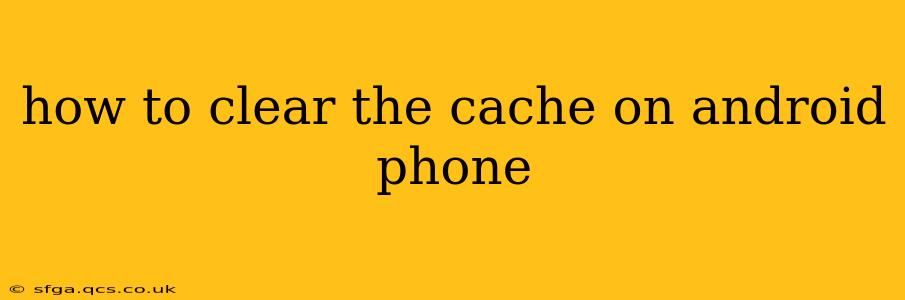Android phones, with their powerful capabilities and diverse apps, sometimes accumulate a significant amount of cached data. This cached data, while initially improving app performance, can eventually slow down your phone, consume storage space, and even lead to app crashes. Knowing how to clear your cache is a crucial skill for maintaining a smooth and efficient Android experience. This guide will walk you through various methods, covering different Android versions and scenarios.
Why Should I Clear My Cache?
Before diving into the how-to, let's understand the why. Clearing your cache can help resolve several issues:
- Improved performance: A cluttered cache slows down app loading times and overall system responsiveness. Clearing it frees up resources, resulting in a snappier phone.
- Increased storage space: Cached data takes up valuable storage space on your device. Regularly clearing it can free up gigabytes of space, especially if you have many apps installed.
- Troubleshooting app issues: Sometimes, corrupted cached data can cause apps to malfunction or crash. Clearing the cache can often resolve these problems.
- Enhanced security: Although less common, clearing the cache can help remove potentially sensitive data temporarily stored by apps.
How to Clear the Cache on Android: Different Methods
The method for clearing your cache varies slightly depending on whether you want to clear the cache for a specific app or for the entire system.
1. Clearing the Cache for a Specific App:
This is the most common and often the most effective approach. It targets only the cached data related to a particular app, leaving the rest of your system untouched.
- Go to Settings: Open your phone's settings menu. This is usually represented by a gear icon.
- Find Apps or Applications: Look for an option labeled "Apps," "Applications," "Installed apps," or something similar.
- Select the App: Scroll through the list of installed apps and select the app whose cache you want to clear.
- Storage or Usage: Look for options like "Storage," "Usage," or "Storage & cache." Tap on it.
- Clear Cache: You should now see a button labeled "Clear Cache." Tap this button. Confirm your action if prompted. Note that this only clears the app's cached data; your app data (like your game progress or login information) will remain intact.
2. Clearing the Cache Partition (System-Wide Cache):
This option clears the cached data for the entire Android operating system. It's more aggressive and should be used cautiously, as it might require reinstalling some app settings. It’s often a troubleshooting step for broader system problems. Caution: This process usually requires restarting your phone.
This process varies significantly across Android versions and manufacturers. There's no single universal method. You will likely need to search online for instructions specific to your phone's make and model. Generally, it involves:
- Shutting down your phone completely.
- Entering recovery mode. This often involves pressing a combination of buttons (like Volume Up + Power) while powering on the device. Again, the exact button combination varies widely. Consult your phone's manual or online resources.
- Navigating the recovery menu. This is usually done using the volume buttons to select options and the power button to confirm.
- Selecting "Wipe Cache Partition."
- Confirming the action.
- Restarting your phone.
Warning: Incorrectly navigating the recovery menu could potentially lead to data loss. Proceed with caution and follow instructions precisely.
3. Clearing Browser Cache:
Most Android phones come with a pre-installed browser (like Chrome or a manufacturer's default browser). Clearing the browser's cache is separate from the app cache and involves:
- Opening your browser.
- Accessing settings (usually a three-dot icon).
- Finding "Privacy" or "History."
- Looking for "Clear browsing data" or similar.
- Choosing "Cached images and files." You can also clear browsing history, cookies, and other data at the same time, but this is usually not necessary for simple performance improvements.
Frequently Asked Questions (FAQs)
Will clearing the cache delete my apps?
No, clearing the cache will not delete your apps. It only removes temporary files used by the apps to speed up loading times. Your app data, like game progress or settings, will remain intact.
How often should I clear my cache?
There's no strict schedule. Clear the cache for individual apps when you notice performance issues, like slow loading times or crashes. Clearing the system cache is generally only necessary when troubleshooting broader performance problems.
What happens if I clear my cache and then my apps don't work correctly?
If an app malfunctions after clearing its cache, it might indicate a more significant problem with the app itself. Try restarting your phone, updating the app, or reinstalling the app as a last resort.
Will clearing the cache delete my photos and videos?
No, clearing the cache will not delete your photos and videos. These are usually stored in your device's internal storage or on an SD card, separate from the app cache.
Is it safe to clear the system cache?
Clearing the system cache is generally safe, but you should always back up important data before attempting it, just in case. Follow instructions carefully and make sure you know how to navigate your phone's recovery mode.
By understanding these methods and following the instructions carefully, you can effectively manage your Android phone's cache and maintain optimal performance. Remember to always back up important data before undertaking any significant system-wide actions.