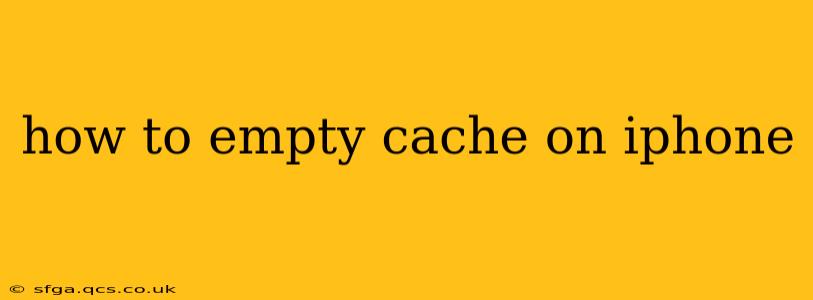Clearing your iPhone's cache can help improve performance, resolve app issues, and free up storage space. However, unlike computers, iPhones don't have a single, centralized cache you can easily delete. Instead, different apps store their own caches, and the process for clearing them varies. This guide will walk you through the most effective methods.
What is Cache on an iPhone?
Before we dive into how to clear it, let's understand what cache actually is. App caches are temporary files that store data to speed up loading times. Think of it like a temporary storage area for frequently accessed information. While helpful for app performance, these cached files can accumulate over time, taking up valuable storage space and potentially causing problems.
How to Clear the Cache of Individual Apps
The most effective way to manage cache on your iPhone is to clear the cache for each app individually. Unfortunately, there's no universal method; it depends on the app. Some apps offer a built-in "Clear Cache" or "Clear Data" option within their settings, while others don't.
Methods for Clearing App Cache:
-
Check the App's Settings: Many apps, particularly browsers like Safari and Chrome, and social media apps like Instagram and Facebook, have settings to clear browsing history, cookies, and cache data. Look for options like "Clear History and Website Data," "Clear Cache," or similar terms.
-
Force Quitting an App: While not directly clearing the cache, force quitting an app often helps clear temporary files. This is done by double-clicking the home button (or swiping up from the bottom and pausing on older models) to access the app switcher, then swiping up on the app to close it.
-
Reinstalling the App: As a last resort, uninstalling and reinstalling the app can effectively remove all cached data and settings. This is generally the most thorough method but requires you to re-login and reconfigure the app.
How to Clear Safari's Cache and History
Safari, Apple's default browser, is a frequent culprit for accumulating large cache files. Clearing its cache is relatively straightforward:
- Open the Settings app.
- Tap on Safari.
- Tap on Clear History and Website Data.
- Confirm your choice.
This action will remove your browsing history, cookies, and website data, effectively clearing the Safari cache.
How to Free Up Space on Your iPhone
While directly clearing individual app caches addresses specific issues, managing your overall storage can prevent future problems. Here are some steps you can take:
-
Delete Unused Apps: Uninstall apps you no longer use to reclaim storage space.
-
Review Photos and Videos: Photos and videos often consume the most storage. Review your library and delete unnecessary files. Consider using iCloud Photo Library to store your photos and videos in the cloud.
-
Offload Unused Apps: This option removes the app but keeps its data, allowing you to easily reinstall it later. It's a good compromise between deleting an app completely and keeping it on your device.
-
Check for Large Files: Use the iPhone's storage management tools (found in Settings > General > iPhone Storage) to identify and delete large files you no longer need.
Does Deleting Cache Data Delete My Personal Information?
Clearing your cache usually only removes temporary data and doesn't delete your personal information or app settings. However, it's always advisable to back up your data before performing significant operations like reinstalling apps, just in case.
How Often Should I Clear My iPhone's Cache?
There's no strict schedule. If you experience slow performance or app crashes, clearing the cache of affected apps can often resolve the issue. Regularly checking your storage usage and deleting unused apps and files is a good preventative measure.
My App Still Isn't Working After Clearing the Cache. What Should I Do?
If clearing the cache doesn't resolve your app's issues, try restarting your iPhone. If the problem persists, contact the app developer for support or consider reinstalling the app.
By following these steps, you can effectively manage your iPhone's cache and maintain optimal performance. Remember that the process is app-specific, and the best approach depends on the particular application you are troubleshooting.