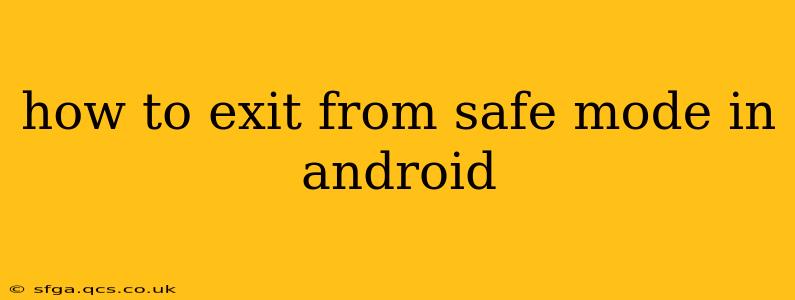Android's Safe Mode is a diagnostic tool that helps troubleshoot problems by running only essential apps and services. While helpful for identifying problematic apps, it's not meant to be a permanent operating state. This guide will walk you through the process of exiting Safe Mode on various Android devices. The exact method may differ slightly depending on your phone manufacturer and Android version, but the core principles remain the same.
Understanding Safe Mode:
Before we dive into how to exit, let's briefly review what Safe Mode actually is. When your Android phone is in Safe Mode, you'll typically see the word "Safe Mode" displayed in the bottom-left corner of your screen. In this mode, third-party apps are disabled, preventing them from interfering with the system's core functions. This is crucial for identifying if a recently installed app is causing crashes, glitches, or performance issues.
How to Exit Safe Mode: Common Methods
The most common way to exit Safe Mode is by simply restarting your device. This forces the phone to reboot normally, re-enabling all apps. Here's a step-by-step guide:
-
Power off your phone: Locate the power button (usually on the side or top) and press and hold it until the power off options appear.
-
Select "Power off" or "Restart": Choose the option to power off or restart your phone. Restarting is often the preferred option as it's a cleaner process.
-
Wait for the phone to reboot: Once the phone is completely powered off, wait a few seconds, then press and hold the power button again to turn it back on.
-
Check for Safe Mode: Once the phone has fully booted, check the bottom-left corner of the screen. If the "Safe Mode" text is gone, you've successfully exited Safe Mode.
Troubleshooting: Safe Mode Persists
If restarting your phone doesn't work, and you're still stuck in Safe Mode, here are some additional troubleshooting steps:
1. Force Restart:
A force restart is a more forceful reboot that can sometimes resolve stubborn issues. The method varies slightly depending on your phone model:
-
Most Android phones: Press and hold the power button and the volume down button simultaneously for about 10-15 seconds. Release the buttons when the phone restarts.
-
Specific models: Some phone models have different combinations of buttons for a force restart (e.g., power button and Bixby button on some Samsung devices). Consult your phone's manual or search online for "[Your Phone Model] force restart" for specific instructions.
2. Check for System Updates:
An outdated operating system can sometimes cause unexpected behavior, including problems exiting Safe Mode. Check your phone's settings for system updates and install any available updates. This can often resolve underlying software issues.
3. Factory Reset (Last Resort):
If all else fails, a factory reset is the most drastic measure. This will erase all data on your phone, so back up your important data before proceeding. This is generally found in the Settings app under "System" or "General Management" -> "Reset" -> "Factory Data Reset." Follow the on-screen prompts to complete the reset. Remember that this is a last resort, and you'll lose all your data if you don't back it up first.
What if I accidentally entered Safe Mode?
Many users accidentally enter Safe Mode by repeatedly pressing the power button during a reboot. If you believe you've inadvertently triggered Safe Mode, simply restart your device using the steps outlined above.
This comprehensive guide should help you exit Safe Mode on your Android device. Remember to always back up your data before attempting any drastic troubleshooting steps like a factory reset. If you continue to experience issues, consult your phone's manufacturer or a qualified technician.