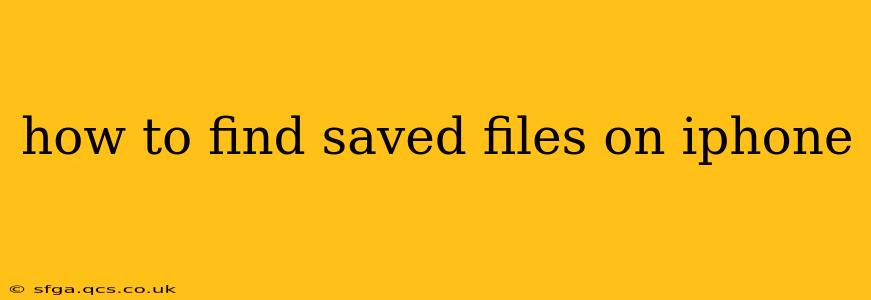Finding your saved files on an iPhone can seem daunting at first, given the various apps and cloud services that store different file types. This comprehensive guide will walk you through the process of locating your files, no matter where they're stored. We'll cover everything from documents and photos to downloads and other file types.
How Do I Access My Downloaded Files on iPhone?
This is often the first question people have. Your downloaded files typically reside in the Downloads folder within the Files app. This app is pre-installed on your iPhone and acts as a central hub for managing your files. To access it:
- Open the Files app: Find its icon (a blue folder) on your home screen.
- Navigate to the Downloads folder: You'll usually find it in the Locations section at the bottom of the screen.
If you can't find the Files app, make sure your iPhone's software is up-to-date. Older iOS versions might have different file management systems.
Where Are My Saved Pictures and Videos on My iPhone?
Photos and videos are generally stored in the Photos app. This is a separate app from the Files app and offers powerful organization features:
- Open the Photos app: Its icon is a multicolored flower.
- Browse your albums: The app automatically organizes your photos and videos into albums by date, location, and even people it recognizes. You can also create custom albums.
How Can I Find Files Saved from the Internet on My iPhone?
Files downloaded from the internet usually end up in the Downloads folder within the Files app (as described above). However, some apps might handle downloads differently. For example, if you download a PDF in Safari, it might automatically open in the built-in PDF viewer rather than being saved to the Downloads folder. Check the app you used for downloading the file for its specific save location.
How to Find Files Saved in Specific Apps on My iPhone?
Many apps have their own internal storage for files. For example, a note-taking app will save your notes within its own system, while a word processor app will keep your documents within its designated folder. To find files saved within specific apps:
- Open the app: Launch the app where you believe the file is saved.
- Look for a file management or browsing feature: Most apps that deal with files will have a section or menu dedicated to viewing or managing saved items. This might be labeled as "Files," "Documents," "My Files," or something similar.
Where Are My Saved Documents Stored on My iPhone?
The location of saved documents depends on where you saved them. If you used the Files app, they're in the appropriate folder within that app. If you used another app like Pages, Numbers, or Keynote (Apple's iWork suite), they'll be saved within those apps' document management systems. Cloud services like iCloud Drive, Google Drive, Dropbox, etc. also store documents. You'll need to open the respective app to access them.
How to Locate Specific Files Quickly on iPhone?
The Files app has a search function to help you find specific files quickly. Simply open the Files app and tap the search bar at the top to locate a file by its name or a keyword.
This guide covers the most common ways to locate saved files on your iPhone. Remember that the precise location will depend on the app you used to save the file and how your iPhone is configured. If you’re still having trouble, checking your iPhone’s settings and/or contacting Apple support might be helpful.