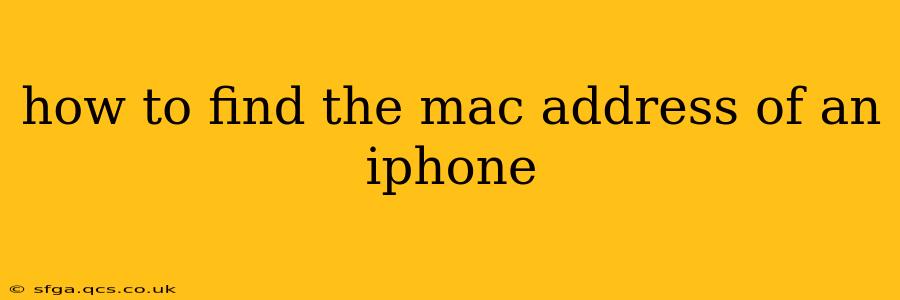Finding your iPhone's MAC address might seem like a technical hurdle, but it's surprisingly straightforward. This unique identifier is crucial for troubleshooting network issues, connecting to specific devices, and understanding your iPhone's network activity. This guide will walk you through several methods to locate this important piece of information.
Why Would I Need My iPhone's MAC Address?
Before diving into the how-to, let's understand why you might need your iPhone's MAC address. This alphanumeric code acts as a unique fingerprint for your device on a network. Here are some common scenarios where knowing your MAC address is helpful:
-
Troubleshooting Network Connectivity: If your iPhone is having trouble connecting to Wi-Fi or your cellular network, your internet service provider or network administrator might request your MAC address to assist in diagnosing the problem.
-
Connecting to Specific Devices: Some devices or networks might require you to manually input the MAC addresses of permitted devices before allowing connection.
-
Network Security: Understanding your device's MAC address can be helpful for network security configurations and monitoring.
-
Device Identification: In certain situations, such as registering your iPhone with a specific service or application, you may be required to provide the MAC address for identification purposes.
How to Find Your iPhone's MAC Address: Different Methods
There are several ways to find your iPhone's MAC address, depending on whether you're looking for the Wi-Fi MAC address or the Bluetooth MAC address. Both are unique identifiers but pertain to different communication protocols.
Method 1: Using the Settings App (Wi-Fi MAC Address)
This is the most common and easiest method for retrieving your iPhone's Wi-Fi MAC address:
-
Open the Settings app: Locate the grey icon with gears on your iPhone's home screen.
-
Tap on "Wi-Fi": This will show you the currently connected Wi-Fi network (if any) and a list of available networks.
-
Tap on the "i" icon: This icon is located next to the name of your currently connected Wi-Fi network. If you are not connected to any Wi-Fi network, you will need to connect to one first.
-
Locate the "MAC Address": You will find your Wi-Fi MAC address listed under the details of the connected network. It will be a string of 12 hexadecimal characters (0-9 and A-F).
Method 2: Using the Settings App (Bluetooth MAC Address)
Finding your Bluetooth MAC address involves a slightly different path within the Settings app:
-
Open the Settings app.
-
Tap on "Bluetooth".
-
Unfortunately, iOS doesn't directly display the Bluetooth MAC address. You'll need to use a third-party app or connect your iPhone to a computer and use a system utility to identify this. This is less common than needing your Wi-Fi MAC address.
Method 3: Using a Third-Party App (for both Wi-Fi and Bluetooth)
Several third-party apps in the App Store can provide more extensive device information, including both your Wi-Fi and Bluetooth MAC addresses. However, always exercise caution and download apps only from reputable sources to protect your privacy. Carefully review the app's permissions before granting access to your device data. We cannot recommend specific apps here as app availability and reliability changes frequently.
Method 4: Using a Computer (for both Wi-Fi and Bluetooth)
If you connect your iPhone to a computer via USB, you may be able to find your MAC address using the computer's system utilities. The specific steps depend heavily on your operating system (macOS, Windows, etc.). Again, consult your operating system's documentation for assistance with this less common approach.
What if I Can't Find My MAC Address?
If you've tried these methods and still can't locate your iPhone's MAC address, here are some troubleshooting tips:
-
Ensure your iPhone is connected to a Wi-Fi network (for Wi-Fi MAC address).
-
Try restarting your iPhone. Sometimes a simple restart can resolve minor software glitches.
-
Check for any software updates. An outdated iOS version might have issues displaying the MAC address correctly.
-
Contact Apple Support. If none of these solutions work, contacting Apple Support might be necessary.
By following these steps, you should be able to successfully find your iPhone's MAC address and resolve any network issues or complete any tasks requiring this important identifier. Remember to protect your privacy and only share your MAC address with trusted sources.