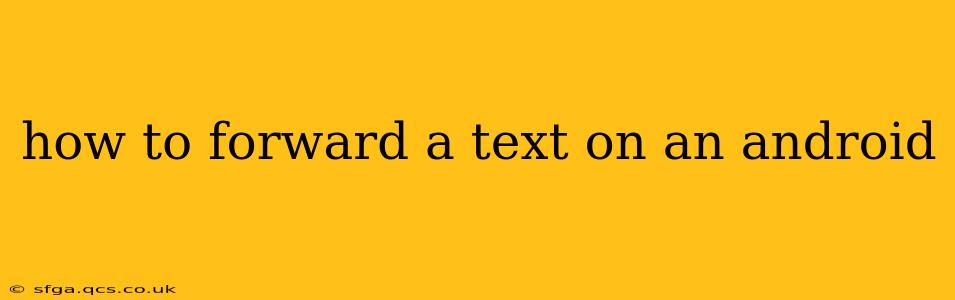Forwarding text messages on your Android phone is a simple process, but the exact steps might vary slightly depending on your phone's manufacturer and Android version. This guide covers the most common methods and addresses some frequently asked questions.
How to Forward a Single Text Message
The most straightforward way to forward a single text message is as follows:
-
Open the Messaging App: Locate and open your default messaging app (usually labeled "Messages," "Text," or a similar name).
-
Locate the Text: Find the specific text message you want to forward within your conversation thread.
-
Select the Message: Tap and hold on the message until a selection menu appears. You might see a checkmark next to the message.
-
Tap the Forward Icon: Look for a forward icon. This usually resembles a curved arrow pointing to the right or a square with an arrow pointing upwards. Tap this icon.
-
Select Recipient(s): A list of your contacts will appear. Select the contact(s) you wish to forward the message to. You can also manually enter a phone number.
-
Send the Message: Tap the send icon (usually a paper airplane icon) to forward the text.
How to Forward Multiple Text Messages
Forwarding multiple messages at once is also possible, though the method might differ slightly depending on your messaging app. Generally:
-
Open the Messaging App & Locate Messages: Open your messaging app and find the conversation containing the texts you wish to forward.
-
Select Multiple Messages: Tap and hold on the first message you want to forward. Then, tap on additional messages to select them. Checkmarks will usually appear next to each selected message.
-
Tap the Forward Icon: Once you've selected all desired messages, tap the forward icon (the curved arrow or square with an arrow).
-
Choose Recipient(s) & Send: Select the recipient(s) and tap the send button.
Important Note: Some messaging apps may not allow forwarding of all message types, especially multimedia messages (MMS) containing pictures or videos. In such cases, you might need to forward each media element individually.
What Happens When I Forward a Text?
When you forward a text, the recipient receives a copy of the original message. The forwarded message will typically include a note indicating that it has been forwarded, though the exact formatting may vary between apps and devices. The original sender's information remains unchanged.
Can I Forward Texts from Group Chats?
Yes, you can generally forward texts from group chats using the same process as forwarding individual messages. However, keep in mind that forwarding messages from group chats may disclose information to recipients who were not originally part of the conversation.
Troubleshooting: Forwarding Not Working
If you're having trouble forwarding texts, try these troubleshooting steps:
- Check Your Internet Connection: Forwarding often relies on a stable internet connection, especially for MMS messages.
- Update Your Messaging App: An outdated messaging app can sometimes cause issues. Check your app store for updates.
- Restart Your Phone: A simple restart can often resolve minor software glitches.
- Contact Your Carrier: If the problem persists, contact your mobile carrier for assistance.
By following these steps and troubleshooting tips, you should be able to efficiently forward text messages on your Android device. Remember to always be mindful of the context and content before forwarding any message.