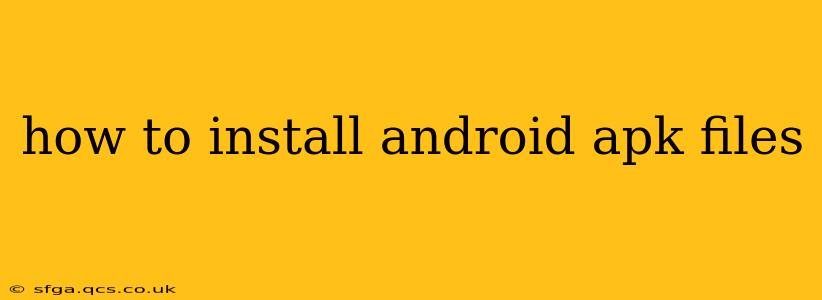Installing Android APK (Android Package Kit) files can seem daunting at first, but it's a straightforward process once you understand the steps. This guide will walk you through installing APKs safely and efficiently, addressing common questions and concerns along the way.
What are APK Files?
Before we dive into the installation process, let's clarify what APK files are. An APK is the package file format used by the Android operating system for distribution and installation of mobile apps. It contains all the necessary code, resources, assets, and manifest file for an application to run on an Android device. Essentially, it's the Android equivalent of an .exe file for Windows.
How to Install APK Files on Android
The method for installing APK files depends on whether you've enabled the "Unknown sources" setting on your device. This setting allows the installation of apps from sources other than the official Google Play Store.
Step 1: Enable "Unknown Sources"
If you haven't already, you'll need to enable this crucial setting:
- Open your Android device's Settings app.
- Navigate to Security or Security & Privacy (the exact location may vary slightly depending on your Android version and device manufacturer).
- Look for the option labeled "Unknown sources," "Install unknown apps," or something similar. It might be located under a sub-menu like "App installation."
- Tap the toggle switch to enable it. You might be prompted with a warning message; carefully read it before proceeding. This warning essentially highlights the security risks of installing apps from untrusted sources. Always download APKs from reputable websites.
- Select the app you are installing from. For example, if you are installing an APK from your file manager, you will need to grant permission for that app to install other apps.
Step 2: Locate the APK File
Find the downloaded APK file. This is usually found in your device's downloads folder, accessible through a file manager app (like Files by Google).
Step 3: Install the APK
- Open your file manager app.
- Locate the APK file.
- Tap the APK file to begin the installation process.
- Follow the on-screen instructions. You may need to grant additional permissions for the app to function correctly.
Step 4: Verify Installation
After installation, you should find the newly installed app in your app drawer. Launch it to confirm that it's working correctly.
What are the risks of installing APK files?
Security Risks: Installing APKs from untrusted sources exposes your device to significant security risks, including:
- Malware: Malicious apps can steal your data, install spyware, or damage your device.
- Privacy breaches: Apps from unknown sources may collect your personal information without your knowledge or consent.
- System instability: Poorly coded APKs can cause system crashes or instability.
How to mitigate these risks:
- Download only from trusted sources: Stick to well-known and reputable websites or developers.
- Scan APK files with antivirus software: Before installing, scan the APK with a reliable antivirus program to detect any potential threats.
- Check app permissions carefully: Before granting permissions, review them thoroughly to ensure the app requests only the necessary permissions.
- Keep your device's operating system up-to-date: Regular OS updates often include security patches that protect against known vulnerabilities.
How do I uninstall an APK file?
Uninstalling an app installed from an APK is the same as uninstalling any other app:
- Go to your device's Settings.
- Tap on Apps or Applications.
- Find the app you want to uninstall in the list.
- Tap on it and select Uninstall.
What is the difference between installing from the Play Store and from an APK file?
The key difference lies in security and convenience. The Google Play Store vets apps for malware and harmful content, ensuring a safer installation process. Installing from an APK bypasses this vetting, introducing potential security risks. The Play Store also offers automatic updates and a centralized location to manage your apps, whereas APK installations require manual updates and management.
Why would I install an APK file instead of from the Play Store?
There are limited legitimate reasons to install APKs outside of the Play Store:
- Beta versions or early access: Developers might release beta versions of their apps through APKs before a full Play Store release.
- Apps not available in your region: Some apps might not be available in your country's Play Store.
- Sideloading apps for development or testing purposes: Developers often sideload APKs during the app development and testing process. However, this should only be done in controlled environments.
Remember, always prioritize security and only download APKs from trusted sources. If an app is available on the Google Play Store, it's always the safer and recommended option.