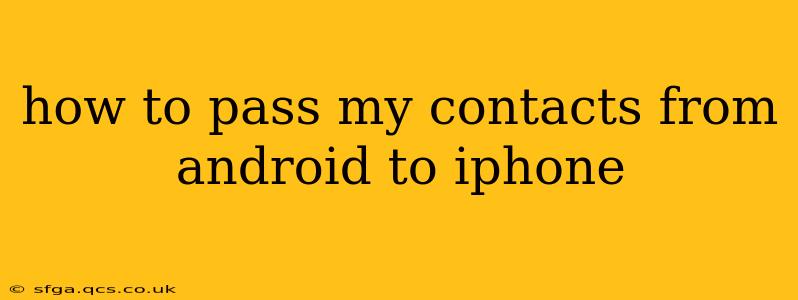Switching from Android to iPhone? Transferring your contacts is a crucial step, and thankfully, there are several reliable methods to ensure a smooth transition. This guide will walk you through the most common and effective ways to move your contacts from your Android device to your new iPhone. We'll cover everything from using Google accounts to utilizing third-party apps, addressing potential challenges along the way.
What's the Easiest Way to Transfer Contacts from Android to iPhone?
The easiest method often hinges on how you currently store your contacts. If your contacts are primarily stored in your Google account (a common scenario for Android users), the process is incredibly straightforward. Simply ensure your Google account is properly configured on your new iPhone. This will automatically sync your contacts.
How Do I Transfer Contacts from Android to iPhone Using Google Contacts?
This is the preferred method for most users. Here's a step-by-step guide:
-
Ensure your Android device is connected to the internet: You need a stable internet connection for the syncing process.
-
Verify your Google Account on your Android: Open your Contacts app and make sure your contacts are synced with your Google account. If not, you may need to add or link your account within the app's settings.
-
Set up your Google Account on your iPhone: During the iPhone setup process, you'll be prompted to sign in to your Google account. If you skipped this step, you can add it later through your iPhone's settings: Go to Settings > Accounts & Passwords > Add Account > Google.
-
Sync your Contacts: Once your Google account is added, make sure the "Contacts" toggle is switched on. This will initiate the syncing process, transferring all contacts from your Google account to your iPhone.
-
Verify the Transfer: After a few minutes, check your iPhone's Contacts app to ensure all your contacts have been transferred successfully.
How to Transfer Contacts Using a SIM Card?
While less efficient for a large contact list, transferring contacts via SIM card is a feasible option, particularly if you have a limited number of contacts.
-
Check SIM Card Compatibility: Ensure your SIM card is compatible with both your Android and iPhone.
-
Export Contacts to SIM: On your Android device, go to your Contacts app and look for an option to export contacts to your SIM card. The exact steps may vary depending on your Android version and manufacturer.
-
Insert SIM into iPhone: Once the contacts are saved to your SIM, carefully remove the SIM from your Android and insert it into your iPhone.
-
Import Contacts from SIM: On your iPhone, go to Settings > Contacts > Import SIM Contacts. Your contacts should now appear on your iPhone.
Can I Transfer Contacts Using iCloud?
While iCloud is Apple's cloud service, you can't directly import Android contacts into iCloud. However, if you first export your Android contacts to a vCard (.vcf) file, you can then import this file into iCloud.
What if I Have Contacts Stored on My Android Device Only?
If your contacts aren't linked to a Google account or another cloud service, transferring them requires a different approach. You might need to export your contacts from your Android device as a vCard file and then import this file into your iPhone's contacts app. This typically involves using your Android device's built-in export function within the contacts app. Remember that this method only transfers the contacts present on the device itself.
Using Third-Party Apps for Contact Transfer:
Several third-party apps specialize in transferring data between Android and iOS devices. Research reputable apps before using them, ensuring they have positive reviews and secure data handling practices.
By following these methods, transferring your contacts from your Android to your iPhone should be a relatively painless process. Remember to always prioritize data security and backup your contacts before initiating a transfer, just in case.