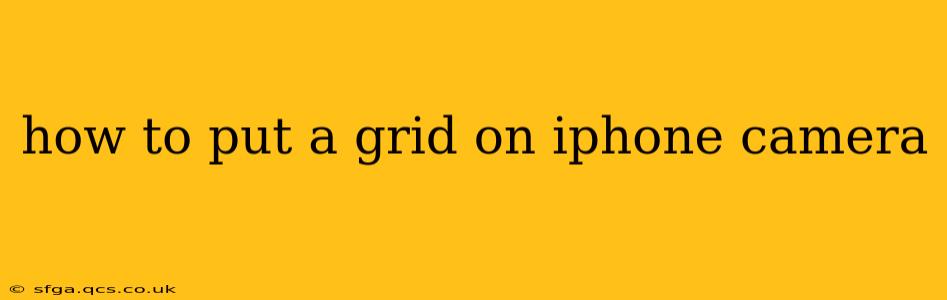Want to take better photos with your iPhone? Adding a grid overlay to your camera viewfinder can significantly improve your composition and create more visually appealing images. This simple feature helps you align your subject with the "rule of thirds," a fundamental photography guideline for balanced and engaging shots. Let's explore how to activate this helpful tool.
How to Turn on the Camera Grid on iPhone
The process is surprisingly straightforward. Follow these steps:
-
Open the Settings app: Locate the grey icon with gears on your iPhone's home screen.
-
Navigate to Camera: Scroll down the Settings menu until you find the "Camera" option. Tap on it.
-
Enable Grid: You'll see a toggle switch labeled "Grid." Simply tap the switch to turn it on. The switch will turn green, indicating that the grid is now active.
-
Open your Camera app: Now, when you open your iPhone's Camera app, you'll see a grid overlay consisting of two horizontal and two vertical lines dividing the screen into nine equal sections.
That's all there is to it! Now you can use the grid to improve your iPhone photography.
What Does the Grid Do? The Rule of Thirds Explained
The grid on your iPhone camera is based on the rule of thirds. This principle suggests that placing key elements of your photo along these lines or at their intersections creates a more visually appealing and balanced composition. Instead of centering your subject, you'll often find more impactful images by strategically placing it at one of the four intersection points of the grid.
Here's why it works:
-
Natural Eye Movement: Our eyes naturally gravitate towards these intersection points. Placing your subject there draws the viewer's attention effectively.
-
Improved Balance and Harmony: The grid helps avoid a static, centered composition, resulting in a more dynamic and harmonious image.
-
Better Depth and Perspective: The lines of the grid can help guide the viewer's eye through the scene, creating a sense of depth and perspective.
How to Use the Grid Effectively: Tips and Tricks
-
Experiment: Don't be afraid to experiment with different placements of your subject within the grid.
-
Consider the Horizon: Use the horizontal lines to align the horizon, creating a balanced landscape or seascape.
-
Focus on Leading Lines: Utilize the grid lines to guide the viewer's eye along natural leading lines within the scene, such as roads or rivers.
-
Practice Makes Perfect: The more you use the grid, the better you'll become at intuitively composing your photos.
Why is my grid not showing up? Troubleshooting
If you've followed the steps and your grid isn't appearing, try these troubleshooting steps:
-
Restart your iPhone: A simple restart can often resolve minor software glitches.
-
Check for software updates: Make sure your iPhone's operating system is up-to-date.
-
Check Camera App Permissions: Go to Settings > Privacy & Security > Camera and ensure that the Camera app has permission to access your camera.
What are other camera features on iPhone?
Beyond the grid, your iPhone camera boasts many features that can enhance your photography. Explore features like:
- HDR (High Dynamic Range): Captures more details in both bright and dark areas.
- Live Photos: Captures a short video along with your still image.
- Portrait mode: Creates a shallow depth of field, blurring the background.
- Night mode: Optimizes photos taken in low-light conditions.
By understanding and utilizing the grid feature, along with other iPhone camera capabilities, you can dramatically elevate your mobile photography. Happy shooting!