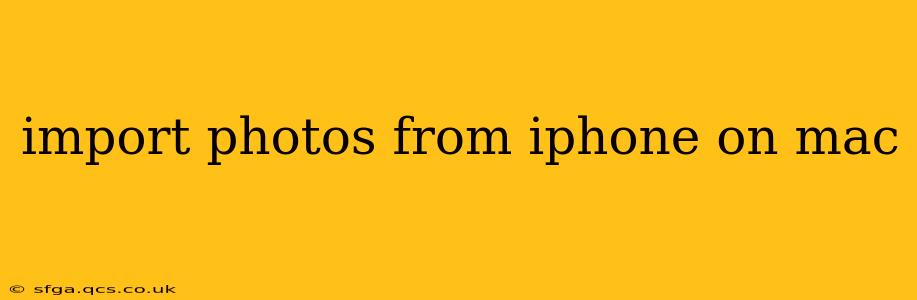Importing photos from your iPhone to your Mac is a crucial task for many users. Whether you're a professional photographer needing to back up high-resolution images or simply someone who wants to share their latest vacation snaps, understanding the various methods ensures a seamless and efficient transfer. This guide covers various techniques, troubleshooting tips, and answers frequently asked questions, empowering you to manage your photo library with confidence.
How Do I Import Photos from My iPhone to My Mac?
There are several ways to import photos from your iPhone to your Mac, each with its own advantages and disadvantages. The best method depends on your preferences and the quantity of photos you need to transfer.
1. Using the Photos App (Recommended for most users):
This is the simplest and most intuitive method, especially for users already utilizing Apple's ecosystem. Simply connect your iPhone to your Mac using a USB cable. Your iPhone should appear in the Photos app's import sidebar. Select the photos you want to import and click "Import Selected." Photos will be imported into your Mac's Photos library, organized by date.
2. Using Image Capture:
Image Capture is a built-in macOS utility offering more control over the import process. It allows you to select specific photos or entire albums for import, and you can choose the destination folder on your Mac. Connect your iPhone, open Image Capture, and select your iPhone from the devices list. Then, choose your preferred import options.
3. AirDrop:
For a wireless solution, AirDrop is a convenient option for smaller batches of photos. Ensure both your iPhone and Mac have AirDrop enabled (Wi-Fi and Bluetooth must be on). On your iPhone, select the photos you wish to transfer, tap the share icon, and choose your Mac from the AirDrop list.
4. Using Cloud Services (iCloud Photo Library):
If you utilize iCloud, your photos are already automatically synced across your devices. Enabling iCloud Photo Library on both your iPhone and Mac will keep your photo libraries updated across all your Apple devices. This is a great solution for automatic backup and easy access across multiple devices. However, it requires sufficient iCloud storage space.
5. Using Third-Party Apps:
Numerous third-party apps offer additional features and functionalities for transferring photos, such as specialized organization tools or advanced editing capabilities. Research reputable apps before downloading and installing them on your devices.
What if My iPhone Isn't Showing Up on My Mac?
Several factors can prevent your iPhone from appearing on your Mac. Here's a troubleshooting guide:
- Check the Cable: Ensure you are using a certified Apple USB cable or a high-quality alternative. A faulty cable is a common culprit.
- Restart Devices: Restart both your iPhone and your Mac. This often resolves minor software glitches.
- USB Port: Try a different USB port on your Mac.
- Software Updates: Ensure both your iPhone and Mac are running the latest software updates.
- Trust This Computer: If prompted on your iPhone, tap "Trust" to allow the connection.
- Check for errors: Look for any error messages on your iPhone or Mac that might provide clues to the problem.
Can I Import Photos from iPhone to My Mac Without a Cable?
Yes, you can import photos wirelessly using AirDrop or by utilizing a cloud service like iCloud Photo Library. AirDrop is suitable for smaller amounts of photos. iCloud Photo Library offers automatic and seamless synchronization but requires an active iCloud subscription.
How Do I Organize Photos After Importing Them to My Mac?
Once imported, consider organizing your photos using the Photos app's built-in features like albums, keywords, and faces. This makes it easier to locate specific images later. You can also utilize third-party photo management software for more advanced organization tools.
How Long Does It Take to Import Photos from iPhone to Mac?
The time it takes to import photos varies depending on the number of photos, their size, the transfer method, and your internet speed (for wireless methods). Importing a large number of high-resolution photos can take a considerable amount of time, particularly with wired connections. Wireless methods like AirDrop can be slower, especially over a congested Wi-Fi network.
By understanding the various methods and troubleshooting tips, you can efficiently import your photos from your iPhone to your Mac, ensuring your precious memories are safely backed up and easily accessible.