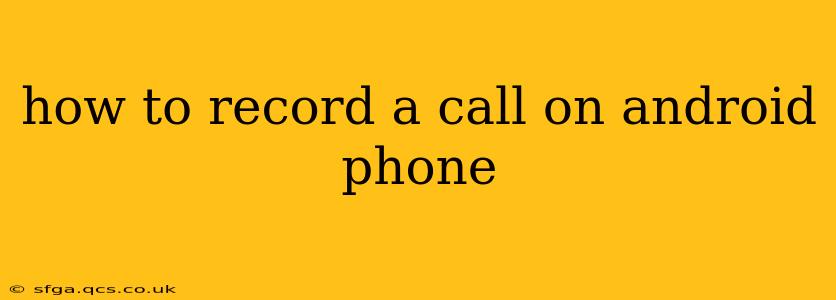Recording phone calls can be incredibly useful for various reasons, from documenting important business conversations to keeping a record of personal appointments. However, the process isn't always straightforward, as Android's built-in call recording capabilities vary significantly depending on your phone's manufacturer and Android version. This guide will walk you through different methods to record calls on your Android device, covering both built-in features and third-party apps.
Does My Android Phone Have Built-in Call Recording?
This is the first and most important question. Many Android phones, particularly those manufactured by Samsung, Xiaomi, OnePlus and others, do have built-in call recording features. These are usually activated within the phone's settings. However, the exact location of this setting can vary greatly. You'll typically find it under Settings > Phone > Call recording or similar. Look for options like "Record calls automatically" or "Record all calls."
Important Note: Even if your phone offers built-in call recording, be aware of the legal implications in your region. In many places, it's crucial to inform the other party that you're recording the call before you begin. Failure to do so could have serious consequences.
How to Record Calls Using Built-in Features (If Available)
If your Android phone has built-in call recording, the process is usually quite simple:
- Locate the setting: Navigate to your phone's settings menu (usually a gear icon) and look for options related to "Phone," "Calls," or "Call settings." The exact location varies by manufacturer and Android version.
- Enable call recording: Once you find the relevant menu, look for an option to enable call recording. You might find options to record all calls or to record calls on a case-by-case basis.
- Start a call: Initiate your call as normal. If you have automatic call recording enabled, the recording should begin automatically. If you chose the case-by-case method, you'll usually see an option to start the recording during the call (often a small record button within the call interface).
- Access your recordings: Recorded calls are generally stored in a dedicated folder within your phone's file manager. This is often labelled as "Call recordings" or similar.
How to Record Calls Using Third-Party Apps
If your Android phone lacks built-in call recording, or if the built-in feature isn't sufficient, you can use a third-party call recording app. Many are available on the Google Play Store. However, choose carefully; some may have intrusive permissions or unwanted ads. Look for apps with high ratings and positive reviews.
Before downloading and using any app, be sure to check its permissions and reviews. Remember to always inform the other party that you're recording the conversation.
Using a third-party app typically involves:
- Download and install: Find a reputable call recording app on the Google Play Store and install it.
- Grant permissions: The app will likely require various permissions, including access to your microphone and storage. Carefully review and grant these permissions.
- Start a call: Make your call as usual. The app will usually provide an on-screen button to start and stop the recording.
- Manage your recordings: The app will save your recordings in a designated folder that you can access through the app itself or your phone's file manager.
What are the Legal Ramifications of Recording Calls?
This is critically important: The legality of call recording varies significantly by location. In some places, all parties must consent to the recording; in others, only one party's consent is required. In some jurisdictions, recording is completely illegal without a warrant. Before recording any call, research the laws in your area to ensure you're acting legally.
Can I Record Calls on My Android While on a Bluetooth Headset?
Most call recording apps and built-in features should work seamlessly with Bluetooth headsets. However, occasionally, you might encounter compatibility issues. If you're experiencing problems, try using a wired headset or a different Bluetooth device.
How Do I Save My Recorded Calls?
The location of your saved recordings depends on whether you're using a built-in feature or a third-party app. Built-in features typically save recordings to a dedicated folder within your file manager, while third-party apps usually provide their own storage and management system. Check the app's settings or the phone's file manager to locate your recordings. Many apps also allow you to transfer recordings to cloud storage services like Google Drive or Dropbox.
What are some of the Best Call Recording Apps for Android?
This is a subjective question, as the "best" app depends on individual needs and preferences. However, many users find apps such as Cube ACR, Call Recorder - Automatic Call Recorder, and Automatic Call Recorder to be reliable and user-friendly. Always check recent reviews before downloading any app. Remember to carefully review permissions requested by each app before granting access.
By understanding these methods and legal considerations, you can confidently record calls on your Android phone when necessary, ensuring you're compliant with local laws and protecting your privacy. Remember to always prioritize ethical considerations and inform participants when recording a conversation.