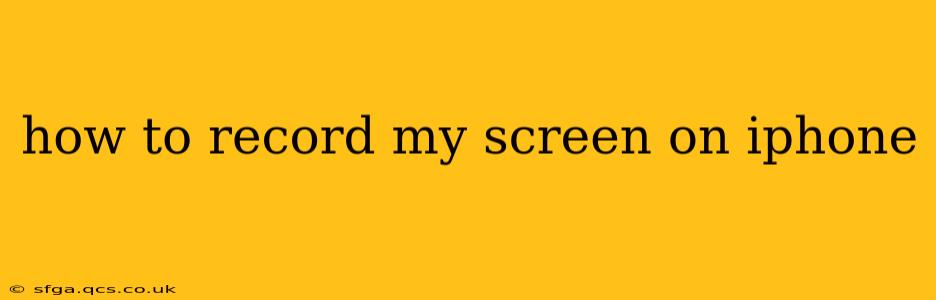Recording your iPhone screen is surprisingly easy, offering a simple way to share tutorials, gameplay, or any other on-screen activity. This guide will walk you through the various methods, addressing common questions and providing troubleshooting tips. Whether you're a tech novice or a seasoned pro, you'll find the information you need here.
How to Start a Screen Recording on iPhone?
The simplest way to record your screen is using the built-in screen recording feature, available on iPhones running iOS 11 and later. Here's how:
- Open Control Center: Swipe down from the top-right corner of your iPhone screen (on iPhone X and later) or swipe up from the bottom (on older iPhones).
- Locate the Screen Recording Button: You'll see a button that looks like a circle with a filled-in circle inside. This is the screen recording button. If you don't see it, you'll need to customize your Control Center (see below).
- Start Recording: Tap the screen recording button. A three-second countdown will begin. A red bar at the top of your screen will appear to indicate that recording is in progress.
- Stop Recording: To stop recording, either tap the red bar at the top of your screen or use the Control Center again to tap the screen recording button (it will now show a stop icon). The recording will automatically be saved to your Photos app.
How Do I Add Audio to My Screen Recording?
Many users wonder how to include audio in their screen recordings. This is easily achieved:
- Start the Screen Recording: Follow the steps above to initiate your screen recording.
- Microphone Access: When you long-press the Screen Recording button in Control Center, you'll see an option to include microphone audio. Tap the microphone icon to enable it before starting the recording. This will capture both your screen activity and your voice or any surrounding sounds.
How to Customize Control Center to Include Screen Recording?
If the screen recording button doesn't appear in your Control Center, you'll need to add it:
- Open Settings: Go to the Settings app on your iPhone.
- Go to Control Center: Tap "Control Center."
- Customize Controls: Tap "Customize Controls."
- Add Screen Recording: Tap the green "+" button next to "Screen Recording" to add it to your Control Center.
What if My Screen Recording Isn't Working?
Several factors can prevent screen recording from working correctly. Here are some troubleshooting tips:
- Check iOS Version: Make sure your iPhone is running iOS 11 or later. Older iOS versions don't have this built-in feature.
- Restart Your iPhone: A simple restart can often resolve temporary software glitches.
- Check Storage Space: Ensure you have sufficient storage space on your iPhone. If your storage is full, you won't be able to record.
- Update iOS: Installing the latest iOS update can fix bugs that may be interfering with screen recording.
- Check for Conflicting Apps: Some apps may interfere with screen recording. Close any unnecessary apps before trying again.
Can I Record My iPhone Screen Without Jailbreaking?
Absolutely! All the methods described above are completely safe and don't require jailbreaking your iPhone. Jailbreaking is generally discouraged as it can void your warranty and expose your device to security risks.
How Long Can I Record My Screen on iPhone?
The maximum recording length depends on your iPhone's storage capacity. Theoretically, you can record for as long as your storage allows, though very long recordings might lead to performance issues.
Where Are My Screen Recordings Saved?
Your screen recordings are automatically saved to your Photos app. You can find them in your photo library just like any other video.
This comprehensive guide should enable you to successfully record your iPhone screen. Remember to customize your Control Center and troubleshoot if you encounter any problems. Happy recording!