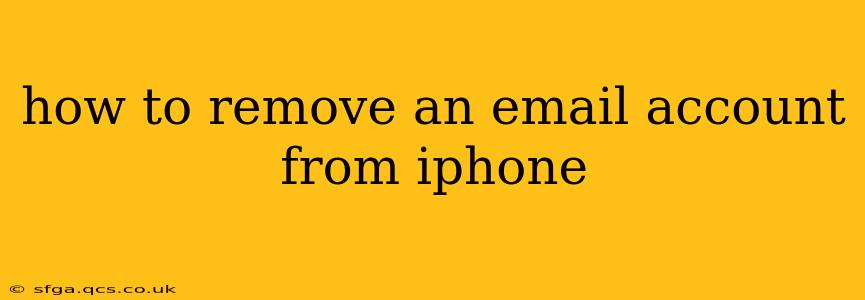Removing an email account from your iPhone can seem daunting, but it's a straightforward process. This guide will walk you through the steps, covering different scenarios and addressing common questions. Whether you're switching providers, decluttering your inbox, or simply want to manage your data better, this guide will equip you with the knowledge to efficiently remove email accounts from your iPhone.
Why Remove an Email Account from Your iPhone?
Before diving into the how-to, let's explore why you might want to remove an email account from your iPhone. Common reasons include:
- Switching email providers: You might be moving to a new email service and no longer need the old account on your phone.
- Account security: If you suspect your account has been compromised, removing it from your iPhone is a crucial security step.
- Decluttering: Too many email accounts can clutter your notification center and make managing your inbox less efficient.
- Data management: Removing an account helps manage your device's storage space, particularly helpful if you have limited storage.
How to Remove an Email Account from Your iPhone Mail App
This is the most common method and applies to most email accounts (Gmail, Yahoo, Outlook, etc.) added through the built-in Mail app.
- Open the Settings app: Locate the grey icon with gears on your iPhone's home screen.
- Tap "Mail": You'll find this option in the Settings menu.
- Tap "Accounts": This will show you a list of all email accounts connected to your iPhone.
- Select the account to remove: Tap on the email account you wish to delete from your iPhone.
- Tap "Delete Account": This option is usually at the bottom of the account settings page. Confirm your choice when prompted.
Important Note: Removing an account from your iPhone only removes it from the Mail app. Your email account will still exist on the email provider's servers. Your emails, contacts, and calendar entries associated with that account will no longer sync with your device.
What Happens When I Delete an Email Account From My iPhone?
This section directly addresses a common concern:
What happens to my emails and contacts?
Deleting an email account from your iPhone removes the account's access to your device, not the data itself. Your emails, contacts, and calendar events associated with that account remain on the email provider's servers. You will only lose access to them through your iPhone’s Mail app. You can still access them via a web browser by logging into your email account.
Can I recover the account later?
Yes, you can easily add the email account back to your iPhone's Mail app at any time by following the steps to add a new account. Your emails, contacts, and calendar data should sync back to your device.
Will deleting the account delete my email from the server?
No, deleting the account from your iPhone will not delete your emails from the email provider's servers. Only deleting the account from the email provider's website will permanently delete your emails and associated data.
Removing Email Accounts Set Up Through Other Apps
If you added your email account through a dedicated app (like the Gmail app or Outlook app), deleting it from your iPhone is different. You generally need to uninstall the app. This will remove the email account's access to your phone's data. Please refer to the specific app's help documentation for instructions on removing it. This differs from removing it from the iPhone Mail app; removing the app will remove the account completely from your iPhone, even if you keep the account active on their servers.
Troubleshooting
If you encounter any problems removing an email account, here are some troubleshooting steps:
- Restart your iPhone: A simple restart can often resolve minor software glitches.
- Check for iOS updates: Ensure your iPhone is running the latest iOS version, as updates often include bug fixes.
- Contact Apple Support: If you continue to have issues, contact Apple support for assistance.
By following these steps, you can confidently remove email accounts from your iPhone, maintaining control over your data and device. Remember to always back up your important data before making significant changes to your device settings.