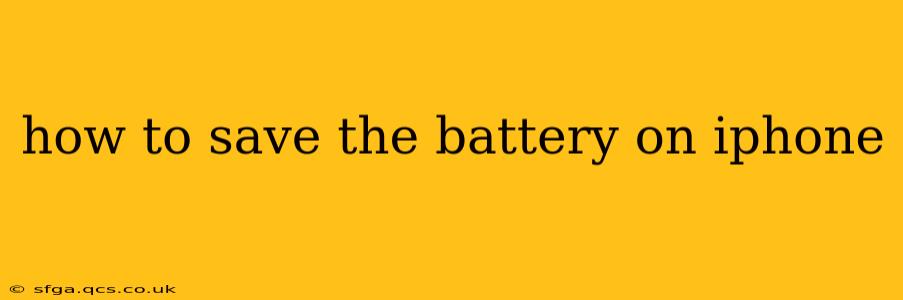Apple iPhones are renowned for their sleek design and powerful performance, but even the most advanced technology has its limits. Battery life can be a major concern for many iPhone users, especially with heavy usage. Fortunately, several strategies can significantly extend your iPhone's battery life, allowing you to stay connected longer without constantly searching for a charger. This guide explores effective methods to optimize your iPhone's battery performance.
What Drains iPhone Battery the Most?
Understanding what consumes the most power on your iPhone is the first step to conserving battery life. Common culprits include:
- Screen Brightness: A brightly lit screen is a significant battery drain. Lowering your screen brightness can make a noticeable difference.
- Background App Activity: Apps running in the background continue to consume power even when you're not actively using them.
- Location Services: Constantly using location services for apps like maps and fitness trackers drains battery life quickly.
- Wi-Fi and Cellular Data: Actively searching for and connecting to networks consumes power.
- Push Notifications: Frequent push notifications from numerous apps can drain your battery.
- High-Performance Tasks: Activities like gaming, video streaming, and using augmented reality features are particularly power-hungry.
How to Reduce Background App Activity on iPhone?
Background App Refresh: This feature allows apps to update in the background, providing you with the latest information. While convenient, it consumes battery power. To manage this:
- Go to Settings > General > Background App Refresh.
- You can turn off Background App Refresh entirely or selectively disable it for individual apps.
Offload Unused Apps: If you have apps you rarely use, consider offloading them. This removes the app but preserves its data, allowing you to easily reinstall it later.
- Go to Settings > General > iPhone Storage.
- Select an app you rarely use and choose "Offload App".
How to Optimize Location Services on iPhone?
Precise location services are incredibly useful, but they are battery-intensive. To improve battery life:
- Go to Settings > Privacy & Security > Location Services.
- Turn off Location Services entirely or change the settings for individual apps to "While Using the App" or "Never".
How to Adjust Screen Brightness and Auto-Lock Settings?
Reducing screen brightness and setting a shorter auto-lock timer are simple yet highly effective ways to conserve battery.
- Brightness: Manually lower your screen brightness or enable "Auto-Brightness" in Settings > Display & Brightness.
- Auto-Lock: Shorten the auto-lock timer in Settings > Display & Brightness.
How Can I Reduce Push Notifications?
Push notifications, while helpful, can significantly impact your battery life. Consider:
- Disabling Notifications: Turn off notifications for apps you don't need constant updates from. Go to Settings > Notifications and manage individual app settings.
- Notification Summary: Group notifications into summaries instead of receiving them individually. This is found in Settings > Notifications > Notification Summary.
How to Save Battery While Using Specific Apps?
Certain apps are inherently more power-hungry than others. Consider:
- Gaming: Reduce the graphics settings within games.
- Video Streaming: Watch videos at a lower resolution.
- Augmented Reality (AR): Limit the use of AR features, as they are particularly battery-intensive.
How Does Low Power Mode Help?
Low Power Mode is a built-in iPhone feature that significantly extends battery life by limiting certain background processes and features. To activate it:
- Open the Control Center (swipe down from the top right corner of the screen).
- Tap the Low Power Mode icon (a battery icon).
How Often Should I Charge My iPhone?
It's best to avoid letting your iPhone battery completely drain. Regularly charging it to between 20% and 80% is generally recommended for optimal long-term battery health. Avoid consistently charging to 100% and letting it drop to 0%.
Is there a way to check my battery health?
Yes! You can view your iPhone's battery health in Settings > Battery > Battery Health & Charging. This shows your maximum battery capacity and performance capabilities. If your battery health is significantly degraded, you might consider having your battery replaced by Apple or an authorized service provider.
By implementing these strategies, you can significantly extend your iPhone's battery life and enjoy your device for longer periods without constantly worrying about running out of power. Remember that the effectiveness of these tips will vary depending on your usage patterns.