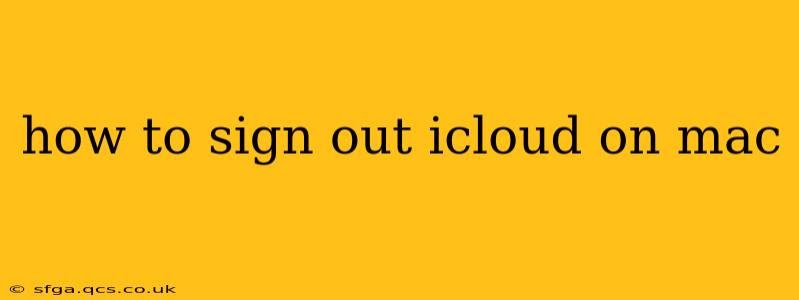Signing out of iCloud on your Mac is a straightforward process, but understanding the implications is crucial. This guide walks you through the steps, explains what happens when you sign out, and addresses common questions. Whether you're troubleshooting an issue, preparing to sell your Mac, or simply want a fresh start, this guide has you covered.
Why Sign Out of iCloud on Your Mac?
Before diving into the how-to, let's understand why you might want to sign out of iCloud. Common reasons include:
- Troubleshooting: If you're experiencing iCloud sync issues or other problems, signing out and back in can often resolve the problem.
- Selling or Giving Away Your Mac: Removing your iCloud account ensures your personal data is protected and the new owner starts with a clean slate.
- Privacy Concerns: If you're concerned about data privacy, signing out removes your personal information from your Mac.
- Switching to a Different Apple ID: If you're switching to a new Apple ID, you'll need to sign out of your old one first.
How to Sign Out of iCloud on Your Mac (Step-by-Step)
Here's a step-by-step guide to signing out of iCloud on your macOS device:
-
Open System Preferences: Click the Apple menu in the top-left corner of your screen and select "System Preferences."
-
Select iCloud: In the System Preferences window, click on the "Apple ID" icon (it might show your name and picture).
-
Click "Overview": If you're not already there, click on "Overview" in the left sidebar.
-
Click "Sign Out": At the bottom of the "Overview" pane, you'll find a "Sign Out" button. Click it.
-
Choose What to Keep: You'll be presented with options regarding your data. You can choose to keep your iCloud data on your Mac or remove it. Carefully consider your options. Removing it means you'll have to download any data you wish to keep.
-
Confirm Sign Out: Click "Sign Out" again to confirm your decision.
What Happens When You Sign Out of iCloud?
Signing out of iCloud on your Mac has several consequences:
- iCloud Services are Disabled: Features like iCloud Drive, iCloud Photos, and Keychain will no longer be synced.
- Data Remains (Unless Removed): Your iCloud data will remain on your Mac unless you chose to remove it during the sign-out process.
- Find My Mac is Disabled: If you were using Find My Mac, it will no longer work on this device until you sign back in.
- iMessage and FaceTime will be disconnected from your Apple ID: If you used iMessage and FaceTime, they will be signed out of this account and you will not receive messages. You will need to sign in again on both apps if you want to receive them again.
What if I Forgot My iCloud Password?
If you've forgotten your iCloud password, you'll need to reset it before you can sign out. Follow Apple's password recovery instructions available on their website. This process usually involves answering security questions or receiving a verification code to a trusted email address or phone number.
How Do I Sign Back into iCloud?
Once you've signed out, signing back in is just as easy. Follow steps 1-3 from the "How to Sign Out" section above and enter your Apple ID and password. Choose whether or not to merge data from your previous login.
Can I Delete My iCloud Account Entirely?
This is different than signing out. Deleting your iCloud account permanently removes all your data from Apple's servers. This is a significant decision and should only be undertaken after careful consideration. Apple provides detailed instructions for deleting your account on their support website.
This comprehensive guide should have answered your question on how to sign out of iCloud on your Mac and helped you understand the related implications. Remember to proceed with caution and back up important data if necessary before performing any significant account changes.