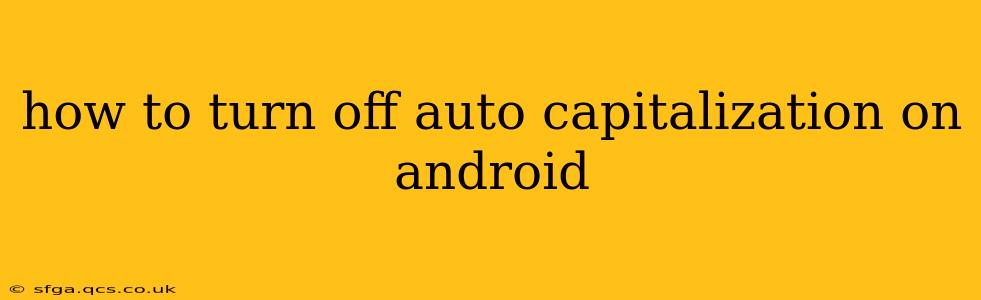Auto-capitalization, while helpful for some, can be incredibly frustrating for others. It can interfere with typing speed, create awkward sentence structures, and generally disrupt the flow of writing. Thankfully, disabling this feature on Android is relatively straightforward, though the exact steps might vary slightly depending on your device manufacturer and Android version. This guide will cover the most common methods.
Where is the Auto-Capitalization Setting?
This is the most frequently asked question, and the answer is: it depends! There isn't one universal location. The setting might be nestled within your keyboard settings, your general language and input settings, or even within a specific keyboard app's settings if you're using a third-party keyboard like Gboard or SwiftKey.
How to Turn Off Auto-Capitalization on Gboard (Google Keyboard)
Gboard is the default keyboard for many Android devices. Here's how to disable auto-capitalization on this popular keyboard:
-
Open Gboard Settings: Usually, you can access this by long-pressing the comma (,) key on your keyboard. A small settings icon (a gear or three vertical dots) should appear. Tap it.
-
Navigate to Text Correction: Look for a section titled "Text correction," "Spelling," or something similar. The exact wording might vary slightly depending on your Gboard version.
-
Disable Auto-Capitalization: Within the text correction settings, you should find a toggle or checkbox for "Auto-capitalization." Simply tap it to turn it off. You may also see options for "Auto-correct" and "Suggest corrections"—you can adjust these to your preference as well.
-
Restart Your Keyboard (Optional): Sometimes, changes to keyboard settings don't take effect immediately. A simple restart of your keyboard app or your device can ensure the setting is applied correctly.
How to Turn Off Auto-Capitalization on Other Keyboards (SwiftKey, Samsung Keyboard, etc.)
If you're using a keyboard other than Gboard, the process will be similar but with potentially different menu names. Generally, the steps will involve:
-
Accessing Keyboard Settings: Look for a settings icon within the keyboard app itself. This is often found by long-pressing the space bar or a comma key.
-
Finding Text Correction or Autocorrect Settings: Search for settings related to text correction, auto-correction, or auto-capitalization.
-
Disabling Auto-Capitalization: Locate and disable the auto-capitalization option. This is usually a toggle switch or checkbox.
-
Restart Your Keyboard or Device: Restarting your keyboard or even your Android device might be necessary for the changes to take effect.
What if I Can't Find the Setting?
If you're having trouble locating the auto-capitalization setting, try searching your device's settings using keywords like "keyboard settings," "text correction," or "auto-correct." You can also consult your device's manual or your keyboard app's help section.
Will Turning Off Auto-Capitalization Affect Other Features?
Turning off auto-capitalization primarily affects the automatic capitalization at the beginning of sentences. It generally won't affect other features such as auto-correct or word suggestions.
My Auto-Capitalization Keeps Turning Back On!
If you find that your auto-capitalization setting keeps reverting back to "on," it might be due to a system update or a conflict with another app. Try restarting your phone and checking for any pending system updates. If the problem persists, you might need to seek assistance from your device manufacturer or the keyboard app's support team.
By following these steps, you should be able to successfully disable auto-capitalization on your Android device and reclaim control over your typing experience. Remember to consult your specific device's manual or the help section of your keyboard app if you need further assistance.