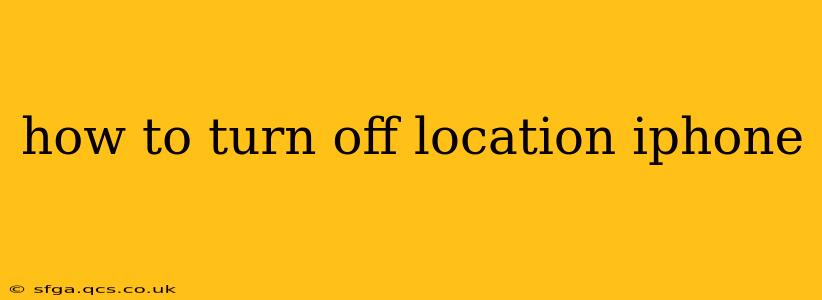Finding out how to disable location services on your iPhone is a common question, and for good reason! Knowing how to manage your location data is crucial for privacy and battery life. This guide will walk you through various methods, addressing common concerns and providing detailed instructions. We'll even answer some frequently asked questions.
Understanding Location Services on iPhone
Before we dive into how to turn off location services, let's briefly understand what they are. Location services allow apps and features on your iPhone to access your current location using GPS, Wi-Fi, and cellular data. This enables features like map navigation, weather reports, and location-based reminders. However, constant location tracking can drain your battery and raise privacy concerns.
How to Completely Turn Off Location Services on iPhone
The simplest way to disable all location services is through the main settings menu:
- Open the Settings app: This is the grey icon with gears.
- Tap on "Privacy & Security": You'll find this option towards the middle of the settings menu.
- Tap on "Location Services": This will bring you to the main location services settings page.
- Toggle the "Location Services" switch to the OFF position: The switch will turn from green (on) to grey (off).
This action disables location services for all apps and system features. Your iPhone will no longer track your location, significantly improving battery life.
How to Turn Off Location Services for Individual Apps
You may not want to completely disable location services, especially if you rely on apps like Maps or weather apps that require location data. Instead, you can selectively control which apps can access your location:
- Follow steps 1-3 from the previous section.
- Scroll through the list of apps: You'll see a list of every app that has requested access to your location.
- Tap on an app: This will bring you to the location access settings for that specific app.
- Choose a location access option: You have three choices:
- "Never": The app will never have access to your location.
- "While Using the App": The app will only have access to your location when it's actively open.
- "Always": The app will always have access to your location, even when it's closed. This option should be used sparingly, as it can significantly impact battery life.
By carefully selecting the appropriate option for each app, you can balance functionality with privacy and battery conservation.
How to Turn Off Location Services for Specific System Services?
Besides apps, several system services also utilize location data. To manage these:
- Follow steps 1-3 from the first section.
- Scroll down and look for system services: Services like "Significant Locations" (which records places you frequently visit) and "Find My" (for tracking your devices) are listed here.
- Tap on each service: You can choose to turn off location access for each individual service.
Remember to restart your phone after making any significant location service changes to ensure the settings take full effect.
What Happens When Location Services Are Off?
When location services are completely turned off, many location-based features will stop working. This includes:
- Maps navigation: You won't be able to get directions.
- Weather apps: Accurate weather information based on your location will be unavailable.
- Location-based reminders: Reminders set based on location won't trigger.
- Find My iPhone: Your device won't be locatable using this feature.
Does Turning Off Location Services Affect Emergency Services?
Turning off location services does not affect the ability of emergency services (like 911) to locate your phone in an emergency. Location data for emergency calls is typically handled separately and remains active even when location services are disabled.
How Often Should I Review My Location Services Settings?
It's a good practice to review your location services settings periodically, perhaps every few months, to ensure only necessary apps and services have access to your location. This helps maintain your privacy and optimize your battery life.
This comprehensive guide covers various aspects of managing location services on your iPhone. By following these steps, you can gain better control over your privacy and device performance. Remember to choose the settings that best suit your needs and comfort level.