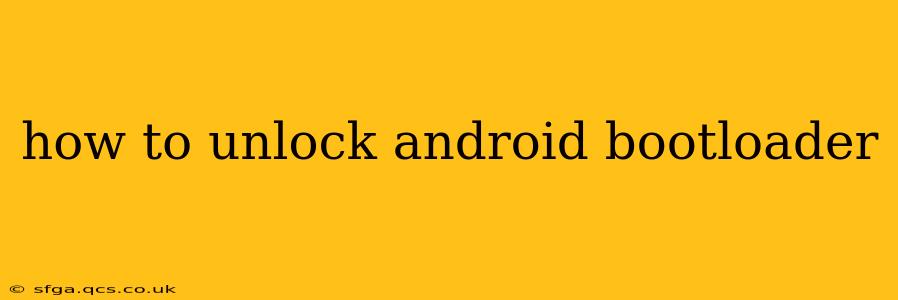Unlocking your Android bootloader might sound intimidating, but it's a crucial step for many advanced Android users. This process allows you to install custom ROMs, recoveries, and root your device, opening up a world of customization and control. However, it's essential to understand the risks involved before proceeding. This guide will walk you through the process, addressing common questions and concerns.
Disclaimer: Unlocking your bootloader voids your warranty and could potentially brick your device if not done correctly. Proceed with caution and at your own risk. This guide provides general information; specific instructions vary depending on your Android device's manufacturer and model. Always consult reliable sources and forums specific to your device model before beginning.
What is an Android Bootloader?
Before we dive into unlocking, let's understand what a bootloader is. Your Android bootloader is the first piece of software that runs when you power on your device. It's responsible for loading the operating system (Android) and other essential components. A locked bootloader restricts access to this initial stage, preventing unauthorized modifications. Unlocking it allows you to flash custom software, giving you greater control over your device.
Why Unlock Your Android Bootloader?
Unlocking your bootloader opens up a range of possibilities:
- Install Custom ROMs: Experience different Android versions and user interfaces beyond what your manufacturer offers.
- Root Your Device: Gain root access, allowing you to modify system files and install root-specific apps for enhanced functionality.
- Install Custom Recoveries: Flash custom recoveries like TWRP (Team Win Recovery Project) to back up your data, restore your device, and flash custom ROMs and other modifications.
- Advanced Troubleshooting: Unlocking can be helpful for troubleshooting certain system issues that might not be fixable otherwise.
How to Unlock Your Android Bootloader: A Step-by-Step Overview (General Steps)
The exact process varies significantly depending on your phone's manufacturer (Samsung, Google, OnePlus, etc.). However, the general steps usually involve:
-
Enable Developer Options: Usually done by repeatedly tapping the "Build Number" in your device's settings (the exact number of taps varies). This unlocks hidden developer options in your settings menu.
-
Enable USB Debugging: Within Developer Options, enable USB Debugging. This allows your computer to communicate with your device.
-
OEM Unlocking: This is crucial. Within Developer Options, you'll usually find an option to enable OEM unlocking. This is the most important step and must be enabled before proceeding.
-
Download Necessary Tools: You'll need the appropriate drivers for your device and potentially a specific unlocking tool provided by your phone's manufacturer or the developer community.
-
Connect to Your Computer: Connect your Android device to your computer using a USB cable.
-
Unlock the Bootloader: Use the specific command-line tools (often involving
fastbootcommands) to unlock your bootloader. This process usually involves entering a command in a terminal or command prompt on your computer. -
Reboot Your Device: After successfully unlocking, your device will reboot. You might see a warning message indicating that your bootloader is unlocked.
Note: Failure to follow the precise instructions for your specific device model can lead to serious issues.
How Long Does it Take to Unlock an Android Bootloader?
The time it takes varies depending on your device and your familiarity with the process. It can range from a few minutes to an hour or more, especially if you encounter any problems along the way.
What Happens After Unlocking the Bootloader?
After unlocking, you'll have access to the bootloader, allowing you to flash custom ROMs, recoveries, and more. However, remember that you'll lose all data on your device. It's crucial to back up your data before beginning the unlocking process.
Can I Lock My Bootloader Again?
Yes, in most cases, you can re-lock your bootloader. However, this process usually involves flashing the stock bootloader image provided by the manufacturer. Refer to your device-specific guides for detailed instructions.
What are the Risks of Unlocking the Bootloader?
The main risks include:
- Bricking Your Device: If something goes wrong during the process, you could potentially render your device unusable.
- Voiding Your Warranty: Unlocking your bootloader usually voids any warranty you have on your device.
- Security Risks: An unlocked bootloader makes your device potentially more vulnerable to malware.
Remember to always research thoroughly and proceed with caution. The resources and instructions available on XDA Developers and other reputable Android development forums are invaluable. Remember to search for information specific to your device model. This guide provides a general overview, and the precise steps may differ considerably. Always prioritize safety and double-check your steps before proceeding.