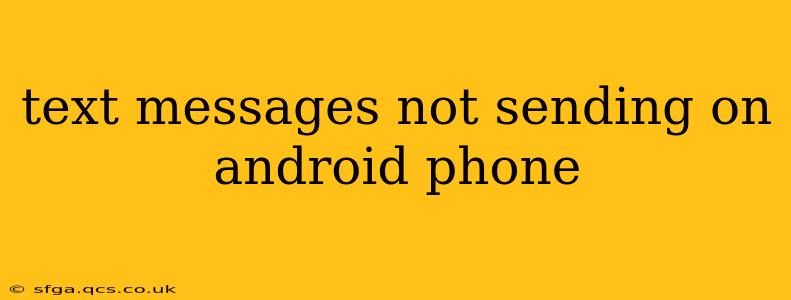Are you frustrated because your text messages aren't sending on your Android phone? It's a common problem with several potential causes. This comprehensive guide will walk you through troubleshooting steps to get your texts sending again. We'll cover everything from simple fixes to more advanced solutions, addressing many frequently asked questions along the way.
Why Aren't My Text Messages Sending?
This issue can stem from a variety of sources, ranging from simple network glitches to more complex software problems. Let's explore some of the most common culprits:
Network Connectivity Issues:
This is often the first place to check. A weak or absent cellular signal is a primary reason for failed text messages.
- Check your signal strength: Look for the signal bars at the top of your screen. If they're low or nonexistent, try moving to a location with better reception.
- Restart your phone: A simple reboot can often resolve temporary network hiccups.
- Check your data connection: While SMS (text messages) usually don't rely on data, a complete network outage could affect both.
- Airplane mode: Toggle airplane mode on and off. This can sometimes reset your phone's connection to the network.
Messaging App Problems:
Your messaging app itself might be the source of the problem.
- Force stop and clear cache: Go to your phone's settings, find the messaging app (usually called "Messages" or a similar name), and force stop it. Then, clear the app's cache and data (be aware, this will delete your message history).
- Update the app: Ensure your messaging app is up to date. Check your Google Play Store for updates.
- Try a different messaging app: If you suspect a problem with your default app, download and install a different SMS app (like Textra or Pulse SMS) to see if the problem persists.
Phone Settings and Configuration:
Incorrect settings can also block outgoing messages.
- Check your message center number: This number is crucial for sending and receiving texts. Incorrect settings here are a common cause. (You'll typically find this information in your phone's messaging app settings or by searching online for your specific phone model and carrier.) If you find it incorrect, contact your carrier for the correct number.
- SIM card issues: A faulty or improperly inserted SIM card can disrupt messaging services. Try gently reseating your SIM card.
- Roaming: If you're traveling internationally, ensure you have roaming enabled and understand any associated costs.
Account Problems:
Sometimes, the issue lies with your mobile carrier's account.
- Check for account issues: Contact your mobile carrier to ensure there are no problems with your account, such as unpaid bills or service suspensions. They can check for any account-related blocks affecting your texting capabilities.
Frequently Asked Questions (FAQs)
Here are answers to some common questions related to text messaging problems on Android:
My texts are sending, but I'm not receiving them. What should I do?
If you're sending but not receiving texts, the issue might lie with the recipient's phone or network, not yours. Have the recipient check their network connection, their phone settings, and whether they've blocked your number. You can also ask them to restart their phone. If the problem persists, it may be a network issue on their end.
How do I check my message center number?
The location of the message center number varies depending on your Android phone and messaging app. Usually, you'll find it within the app's settings. Look for options like "Settings," "More settings," or "Advanced settings." Searching online for "[your phone model] message center number" will typically yield the instructions.
I've tried everything, and my texts still aren't sending. What now?
If you've exhausted all the troubleshooting steps, it's time to contact your mobile carrier's technical support. They can diagnose more complex issues related to your account or network configuration. They might also need to check for network outages in your area. A factory reset (as a last resort, backing up your data first!) could also solve some deeply rooted software issues.
By following these steps, you should be able to pinpoint the cause of your text messaging problem and get back to communicating seamlessly. Remember to contact your carrier if the issue persists after attempting these solutions.