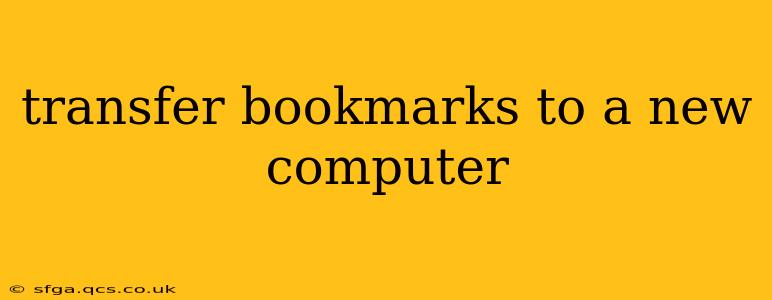Switching to a new computer? Don't worry about losing your precious bookmarks! This comprehensive guide will walk you through several methods to seamlessly transfer your bookmarks, ensuring a smooth transition and uninterrupted browsing experience. We'll cover various browsers and techniques to find the best solution for you.
What are the Different Ways to Transfer Bookmarks?
There are several ways to move your bookmarks to a new computer, each with its own advantages and disadvantages. The best method depends on your comfort level with technology and the browsers you use.
1. Using Browser's Built-in Export/Import Feature:
This is often the easiest and most straightforward method. Most major browsers like Chrome, Firefox, Edge, and Safari offer a built-in option to export your bookmarks as an HTML file and then import them into your new browser.
- Exporting: Open your browser, locate your bookmarks manager (usually found in the menu under "Bookmarks" or a similar option). Look for an "Export Bookmarks" or "Export Bookmarks to HTML" option. Save the HTML file to a readily accessible location (like a USB drive or cloud storage).
- Importing: On your new computer, open the same browser (or a compatible one). Go to the bookmarks manager and find an "Import Bookmarks" or "Import Bookmarks from HTML File" option. Select the HTML file you saved earlier and your bookmarks should be transferred.
Pros: Simple, generally reliable, and works across different operating systems. Cons: Requires you to manually export and import the file. May not transfer all settings or organizational structures perfectly.
2. Utilizing Cloud Synchronization:
Many browsers offer cloud synchronization features that automatically save and update your bookmarks across multiple devices. If you already use this feature, transferring bookmarks is as simple as logging into your browser account on your new computer.
- Chrome: Sign in with your Google account.
- Firefox: Sign in with your Firefox account.
- Edge: Sign in with your Microsoft account.
- Safari: Uses iCloud if you are within the Apple ecosystem.
Pros: Automatic and seamless; keeps bookmarks updated across devices. Cons: Requires an active internet connection and a browser account. Data privacy concerns for some users.
3. Manual Copy-Pasting (for smaller bookmark collections):
If you only have a few bookmarks, manually copying and pasting the URLs might be a feasible option. However, this is impractical for larger collections.
Pros: Simple for small sets of bookmarks. Cons: Time-consuming and prone to errors for large collections; doesn't retain folder organization.
4. Using Third-Party Bookmark Managers:
Several third-party applications specialize in bookmark management, offering advanced features like tagging, sharing, and cross-platform synchronization. These tools often provide a more robust and efficient way to manage and transfer bookmarks. Examples include Xmarks and Raindrop.io.
Pros: Advanced features, often cross-platform compatibility, and efficient organization. Cons: Requires installing and learning a new application.
How to Transfer Bookmarks from one Browser to Another?
The process remains largely similar, but the specific steps might differ slightly depending on the browsers involved. Generally, exporting from one browser as an HTML file and importing into the other should work. However, compatibility might not be perfect, and some folder structures or customizations might be lost.
What if I'm Switching Operating Systems?
The methods outlined above generally work regardless of the operating system (Windows, macOS, Linux). The HTML file export/import is highly portable, while cloud synchronization usually works seamlessly across platforms.
Troubleshooting Common Problems:
- Bookmarks not appearing: Double-check the file path and the import process. Ensure the file is accessible and correctly selected.
- Folder structure lost: Some browsers may not perfectly replicate the folder structure. You may need to manually reorganize your bookmarks afterward.
- Synchronization issues: Ensure you're logged into the correct account and have an active internet connection.
By following these methods, you can easily and efficiently transfer your bookmarks to your new computer, preserving your online browsing history and making the transition smooth and stress-free. Remember to choose the method best suited to your technical skills and the size of your bookmark collection.