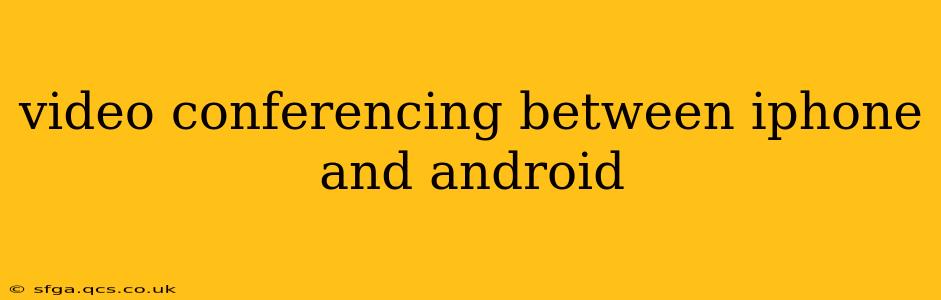Video conferencing has become an indispensable tool for personal and professional communication. The ability to connect visually, regardless of the operating system of your device, is crucial. This guide explores the various methods for seamless video conferencing between iPhones and Android devices, addressing common concerns and offering solutions for a smooth experience.
What Apps Work for Video Conferencing Between iPhone and Android?
Many applications facilitate video calls across different operating systems. The key is choosing a platform with broad compatibility and a user-friendly interface. Popular options include:
-
Google Meet: A robust platform deeply integrated with Google services. It's free for basic use and offers features like screen sharing and recording. Both iPhone and Android users can easily join meetings with a simple link.
-
Zoom: Arguably the most widely recognized video conferencing app, Zoom offers a free tier with limitations and paid plans for enhanced features. It supports high-quality video and audio across iOS and Android.
-
Skype: A long-standing player in the video conferencing space, Skype offers voice and video calls, along with messaging functionalities. It boasts wide compatibility, working seamlessly between iPhones and Androids.
-
WhatsApp: More than just a messaging app, WhatsApp allows high-quality video calls between iPhone and Android users. Its popularity and widespread use make it a convenient choice.
-
Facebook Messenger: If you and your contacts predominantly use Facebook, Messenger provides a built-in option for video calls between iPhone and Android devices.
How to Start a Video Call Between iPhone and Android Using Different Apps?
While the exact steps vary slightly depending on the app, the general process remains consistent:
-
Install the App: Ensure both the iPhone and Android users have downloaded and installed the chosen video conferencing application.
-
Create an Account (if necessary): Most apps require account creation. Use the same email address or phone number for a consistent experience.
-
Add Contacts: Add the other participant's contact information to your contact list within the app.
-
Initiate a Call: Locate the video call button (usually an icon depicting a video camera) within the contact's profile or chat window. Tap it to initiate the call.
-
Accept the Call: The recipient will receive a notification. They need to accept the call to connect.
What Are the Common Problems When Video Conferencing Between iPhone and Android?
Despite the ease of use, occasional issues might arise:
-
Poor Internet Connection: A weak or unstable internet connection on either device can lead to dropped calls, pixelated video, or choppy audio. Ensure a strong Wi-Fi connection or adequate cellular data.
-
App Glitches: Rarely, app-specific glitches can disrupt calls. Try restarting the app or your device. Checking for updates can also resolve software-related issues.
-
Incompatible App Versions: Using outdated versions of the app on either device might lead to compatibility problems. Keeping the app updated is crucial for seamless functionality.
-
Microphone/Camera Permissions: Ensure both devices have granted the app necessary permissions to access the camera and microphone. Check your device's settings to verify these permissions.
Can I Share My Screen During a Video Conference Between iPhone and Android?
Screen sharing is a valuable feature offered by many apps like Zoom, Google Meet, and Skype. The exact method for enabling screen sharing depends on the application but generally involves a button or option within the call interface. This feature allows for collaborative work or presentations across devices.
Which App is Best for Video Conferencing Between iPhone and Android?
The "best" app depends on individual needs and preferences. Google Meet excels for integration with Google services, Zoom is known for its reliability and features, while WhatsApp's widespread use is undeniably convenient. Consider your existing ecosystem and the features you prioritize when making your choice.
How Do I Improve Video Quality During Video Conferences?
Optimizing video quality involves several steps:
-
Strong Internet Connection: As mentioned earlier, a stable internet connection is paramount.
-
Sufficient Bandwidth: Check your internet plan's bandwidth to ensure it can handle video calls without issues.
-
Lighting: Ensure adequate lighting on both sides of the call to improve video clarity.
-
Background: Choose a clean and uncluttered background to avoid distractions.
This comprehensive guide provides a thorough understanding of video conferencing between iPhones and Android devices. By selecting the right app and addressing potential issues proactively, you can ensure smooth and productive virtual interactions.