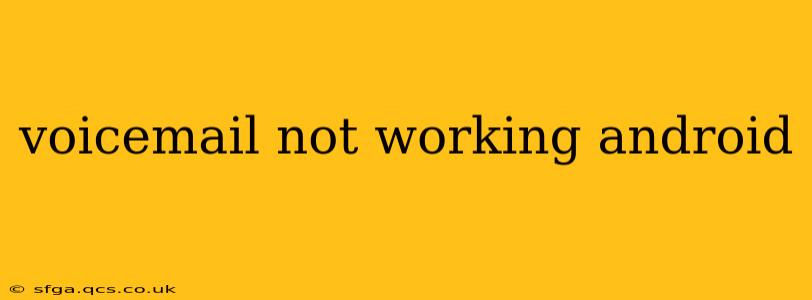Voicemail is a crucial communication tool, and when it stops working on your Android phone, it can be incredibly frustrating. This comprehensive guide will help you diagnose and fix the problem, covering common causes and offering practical solutions. Whether you're getting an error message, hearing nothing, or experiencing other voicemail glitches, we've got you covered.
What are the common reasons why voicemail isn't working on my Android?
This is a question many Android users ask. Several factors can contribute to voicemail malfunctions. These range from simple network issues to more complex problems with your phone's settings or carrier services. Let's explore some of the most frequent causes:
- Network Connectivity Issues: A weak or unstable cellular signal is a primary culprit. Without a reliable connection, your phone can't access the voicemail server.
- Incorrect Voicemail Number: You might have accidentally entered the wrong voicemail access number. This prevents your phone from connecting to your designated voicemail box.
- Carrier Problems: Sometimes, the problem lies with your mobile carrier's network. Planned maintenance or unexpected outages can disrupt voicemail services.
- App Glitches: The phone's built-in dialer app or a third-party phone app can malfunction, hindering voicemail access.
- Incorrect Phone Settings: Incorrectly configured voicemail settings on your Android device can prevent voicemail access. This includes settings related to voicemail number and access codes.
- Full Voicemail Inbox: If your voicemail inbox is full, you won't be able to receive any new messages.
- Outdated Software: An outdated operating system or phone app can lead to compatibility issues and voicemail malfunctions.
How can I check my voicemail settings on my Android phone?
This is a crucial step in troubleshooting. The exact method for accessing voicemail settings varies slightly depending on your Android version and phone manufacturer, but the general process remains consistent:
- Open your phone's default dialer app. This is usually a phone icon on your home screen.
- Look for a "Voicemail" option. This might be in the app's menu (usually indicated by three vertical dots), or it could be a separate section within the dialer.
- Access the voicemail settings. Here, you should find options to set your voicemail password, change your greeting, or check your voicemail number. Verify all the information; ensuring the voicemail number is correct is critical.
What should I do if I'm getting a voicemail error message?
Error messages provide valuable clues. Note down the exact wording of the error message. This information helps determine the source of the problem. Common error messages often relate to network connectivity, incorrect settings, or carrier issues.
How can I fix a voicemail problem caused by a full voicemail inbox?
This is a straightforward fix. You need to delete some existing voicemails to free up space. Access your voicemail either through the dialer or a voicemail app to delete old messages and make space for new ones.
My voicemail isn't working after a software update; what should I do?
Software updates sometimes introduce bugs. After a recent update, try these steps:
- Restart your phone: A simple restart can resolve temporary software glitches.
- Check for any app updates: Ensure all your communication apps are updated.
- Contact your mobile carrier: If the issue persists, your carrier might have information about update-related issues and potential workarounds.
How do I reset my voicemail password on my Android phone?
The process for resetting your voicemail password is typically handled through your mobile carrier. You'll need to contact their customer support to initiate a password reset. They will likely ask for verification details before resetting your password for security reasons.
Why am I not receiving voicemail notifications?
The lack of voicemail notifications can stem from several issues:
- Notification settings: Ensure your phone's notification settings are correctly configured to allow voicemail alerts.
- Do Not Disturb mode: Check if Do Not Disturb mode is activated.
- App permissions: Confirm that your dialer or voicemail app has the necessary permissions to send notifications.
By systematically addressing these points, you should be able to pinpoint the cause of your voicemail troubles and restore seamless communication. Remember to contact your mobile carrier's customer support if you continue to experience problems. They possess the resources and expertise to diagnose more complex network-related issues.