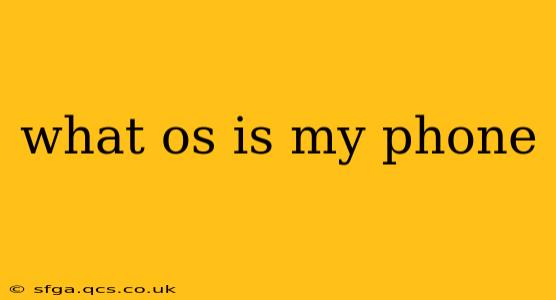What OS Is My Phone? A Guide to Identifying Your Mobile Operating System
Determining your phone's operating system (OS) is surprisingly straightforward, though the exact method depends slightly on your phone's manufacturer and the version of the OS you're using. This guide will walk you through several ways to find this crucial piece of information, answering some frequently asked questions along the way.
Understanding Mobile Operating Systems
Before we dive into how to find your OS, let's briefly cover the main players. The vast majority of smartphones run on one of two operating systems:
-
Android: Developed by Google, Android is an open-source OS used by a wide range of manufacturers, including Samsung, Google (Pixel phones), OnePlus, Xiaomi, and many more. This leads to a great deal of variety in Android devices, both in terms of hardware and software customization.
-
iOS: Developed by Apple, iOS is a closed-source OS exclusively used on Apple iPhones and iPads. iOS is known for its user-friendly interface and tight integration with other Apple products.
How to Find Your Phone's Operating System
Here are several reliable methods to pinpoint your phone's OS:
1. Checking Your Phone's Settings:
This is the most direct and common method. The specific steps may vary slightly based on your phone's manufacturer and Android version, but the general approach is consistent:
-
Android: Open your phone's Settings app (usually a gear icon). Look for options like "About Phone," "System," or "Device Information." Within these menus, you should find a line clearly stating "Android Version" or similar.
-
iOS: Open the Settings app (a gray icon with gears). Tap on "General," then scroll down and tap on "About." Your iOS version will be listed prominently under "Software Version."
2. Looking at the Notification Shade (Android):
Some Android devices display the Android version in the notification shade when you pull it down. This isn't always the case, however, as it depends on the manufacturer's customization.
3. Checking the Phone's Packaging or Documentation:
If you still have the original packaging your phone came in, the OS version might be printed on the box. Similarly, the user manual or quick start guide may mention the OS version.
4. Using a Third-Party App (Android):
Several Android apps can provide detailed device information, including the OS version. However, always download apps from trusted sources like the Google Play Store to avoid malware. Proceed with caution and ensure you understand the app's permissions before installing it.
Frequently Asked Questions
What does the OS version number tell me?
The OS version number (e.g., Android 13, iOS 16) indicates the specific release of the operating system on your phone. Higher numbers generally mean newer versions with improved features, performance enhancements, and security updates.
Why is knowing my OS important?
Knowing your phone's OS is crucial for several reasons:
- Troubleshooting: When encountering problems, knowing your OS helps you find relevant troubleshooting guides and solutions online.
- App Compatibility: Certain apps require specific minimum OS versions.
- Software Updates: Understanding your OS version allows you to easily check for and install software updates.
- Security: Keeping your OS up-to-date is vital for protecting your phone from security vulnerabilities.
How do I update my phone's OS?
The process for updating your OS varies by device and manufacturer, but generally, you'll find the option within your phone's settings under a section like "System updates" or "Software update." Follow the on-screen instructions to download and install the latest updates.
By following these steps, you can easily identify your phone's operating system and take advantage of the information to better understand and manage your device. Remember to regularly update your OS to ensure optimal performance and security.