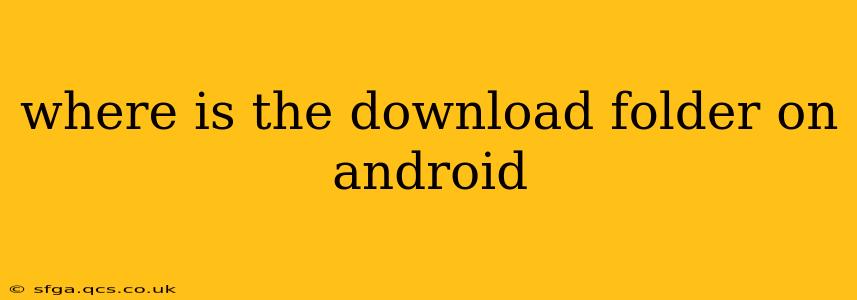Finding your Android download folder might seem straightforward, but its location can vary slightly depending on your device manufacturer, Android version, and even the specific app you used to download a file. This guide will walk you through the common locations and troubleshooting steps to help you locate your downloads quickly and easily.
What is the Android Download Folder?
The download folder is a designated storage space on your Android device where files downloaded from the internet, such as documents, images, videos, and apps (depending on the app and device settings), are automatically saved. It's a crucial location for managing files downloaded from your web browser, email clients, and various other applications.
The Most Common Location: The Files App
The most common and reliable way to access your downloads is through your device's built-in file manager app, often labeled as "Files," "My Files," or a similar name. Here's how to find it and locate your downloads:
- Locate the Files App: This app usually resides in your app drawer. Look for an icon that resembles a folder, file cabinet, or similar representation.
- Open the Files App: Once you find it, tap the app icon to open it.
- Navigate to Downloads: The exact navigation path might differ slightly, but you'll typically find a section clearly labeled "Downloads," "Download," or a folder icon with a downward-pointing arrow. Explore the app's directory structure if it's not immediately visible; it's often found in the main directory listing.
Other Potential Locations:
- Specific App Download Folders: Some apps, like email clients or specific download managers, might have their own internal download folders. Check the settings or help section of these apps to see if they store downloads separately.
- Internal Storage vs. SD Card: Your downloads might be saved to either your device's internal storage or an external SD card, depending on your device settings and the app's configuration. If you can't find your downloads in the internal storage, check your SD card directory within the file manager app.
How to Change Your Download Location (If Possible):
While many apps automatically direct downloads to the default "Downloads" folder, some might offer customization options. Check the settings of your browser or any download manager app. You might find an option to specify the storage location for future downloads. Note that this option isn't available for all apps.
What if I Still Can't Find My Downloads?
If you've exhausted the above steps and still can't find your downloaded files, consider these troubleshooting tips:
Check Recent Downloads:
Many Android file managers have a "Recent" or "Recent Files" section that lists files accessed recently, including downloads.
Use the Search Function:
Most file managers have a search bar. Use this to search for the name of the file you downloaded.
Restart Your Device:
A simple restart can sometimes resolve minor software glitches that might be preventing you from accessing your downloads.
Check for Hidden Files:
In rare cases, downloaded files might be hidden. Some file managers allow you to enable the display of hidden files in their settings.
Factory Reset (Last Resort):
If all else fails, a factory reset (after backing up your data) could resolve underlying system issues, but this should be a last resort. Always back up your important data before proceeding with a factory reset.
By following these steps, you should be able to successfully locate your Android download folder. Remember that the exact location can vary slightly based on your device and apps, but the general principles remain the same.