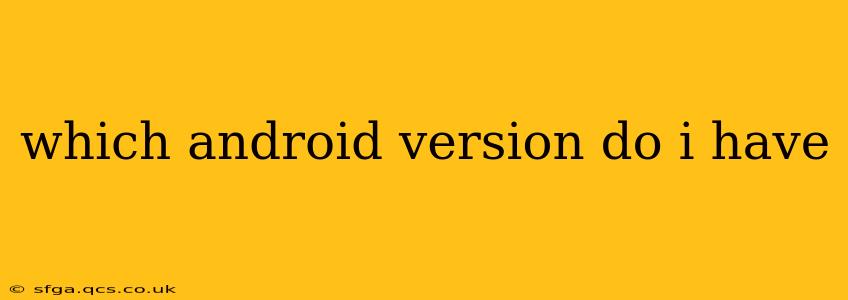Which Android Version Do I Have? A Quick Guide to Finding Your Android OS
Knowing your Android version is crucial for several reasons. It determines what features you have access to, what security updates you receive, and whether your device is compatible with new apps. Fortunately, finding this information is straightforward. This guide will walk you through several methods, answering some frequently asked questions along the way.
How to Find Your Android Version:
The easiest way to find your Android version is through your device's settings. Here's a step-by-step guide:
-
Open your device's Settings app: This is usually represented by a gear or cogwheel icon. Its location varies slightly depending on your phone manufacturer and Android version, but it's generally found in your app drawer or notification panel.
-
Navigate to "About Phone" or "About Device": This option is usually found near the bottom of the settings menu. The exact wording might differ slightly.
-
Locate "Android Version" or "Software Version": Under "About Phone" or "About Device," you'll see a line indicating your Android version. It will be listed as a number, such as Android 13, Android 12, or Android 11. You might also see a build number, which is a more specific identifier.
What Does My Android Version Number Mean?
Android version numbers are usually presented as a whole number followed by a point and then a smaller number (e.g., 13, 12.1, 11). The whole number represents the major version release. Each major release brings significant new features and improvements. The smaller number following the decimal point denotes a minor update, often focused on bug fixes and small improvements.
Why is it Important to Know My Android Version?
Knowing your Android version is vital for several reasons:
-
Security Updates: Regular updates patch security vulnerabilities, protecting your device and data from threats. Older versions may no longer receive updates, leaving you vulnerable.
-
App Compatibility: Many apps require a minimum Android version to function properly. Knowing your version helps determine which apps you can install.
-
Feature Availability: Newer Android versions offer new features and functionalities. Knowing your version allows you to understand what features you have access to.
-
Troubleshooting: When encountering problems, knowing your Android version can assist support teams in diagnosing and solving the issue.
What if I Can't Find My Android Version Using the Settings Method?
If you're having trouble finding your Android version through the settings, try checking your device's packaging or user manual. This information should be listed there.
How Often Do Android Versions Update?
The frequency of Android updates depends on several factors, including your device manufacturer, your carrier, and the age of your device. Generally, flagship devices receive updates more frequently than budget devices. However, even flagship phones might only receive major updates for a limited time (usually 2-3 years). Security patches are usually released more often.
Understanding your Android version number is a simple yet crucial step in maintaining and maximizing your device's performance and security. By following the steps above, you can quickly identify your Android version and leverage this information to ensure your device remains secure and up-to-date.