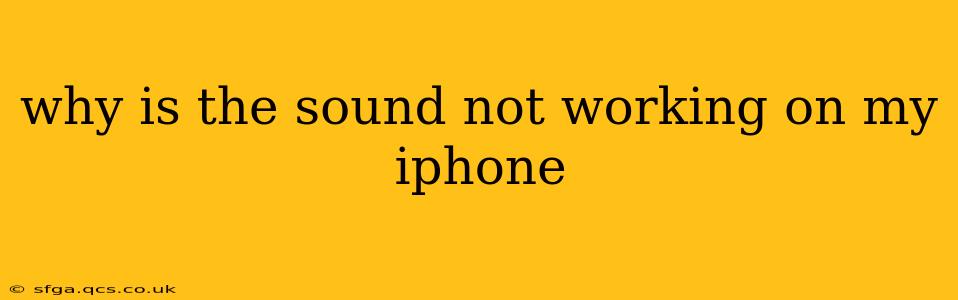Experiencing silence on your iPhone can be incredibly frustrating, especially when you're trying to enjoy music, videos, or a crucial phone call. This comprehensive guide will walk you through troubleshooting common reasons why your iPhone's sound might be malfunctioning, offering solutions for each problem. We'll cover everything from simple fixes to more involved solutions, ensuring you get your audio back up and running in no time.
Is the Volume Turned Down?
This might seem obvious, but the simplest solution is often the correct one. Check the volume buttons on the side of your iPhone. Make sure the ringer volume isn't muted and that the media volume isn't turned all the way down. Also, check the volume indicator in Control Center (swipe down from the top right corner of the screen).
Is Your iPhone on Silent Mode?
The silent switch, located on the left side of the iPhone, can easily be accidentally activated. Ensure this switch isn't toggled to the orange position (silent mode). If it is, simply switch it to the off position to restore the sound.
Is Do Not Disturb Enabled?
Do Not Disturb silences calls, alerts, and notifications. Check your settings to see if it's active. You can find this setting in the Control Center (swipe down from the top right corner) or in the Settings app under Do Not Disturb.
Are Your Headphones Plugged In?
Even a partially plugged-in headphone jack can cause audio issues. Unplug any headphones or earphones to ensure they aren't interfering with the internal speakers. If you regularly use wired headphones, inspect the headphone jack for any debris that might be causing a connection problem.
Are the Sound Settings Correct?
Incorrect sound settings can lead to no audio output. Check these settings:
- Ringer and Alerts: In Settings > Sounds & Haptics, ensure that the ringer and alert volumes are set to your preference.
- Change Ringtone: You can select a new ringtone or alert sound here. Sometimes a corrupted ringtone file can cause issues. Try setting a default ringtone to test.
- Volume Limits: Check for any volume limits imposed by parental controls or other restrictions.
Does the Sound Work With Different Apps?
Test if the sound issue is app-specific or system-wide. Try playing audio in different apps (like Apple Music, YouTube, or a podcast app). If the sound only works in certain apps, the problem might lie within the malfunctioning app, requiring an update or reinstallation.
Is Your iPhone Software Up-to-Date?
Outdated software can contain bugs that affect various functions, including audio. Ensure your iPhone's operating system is up-to-date by checking for updates in Settings > General > Software Update.
Is There a Hardware Problem?
If none of the above solutions work, you might have a hardware issue. This could range from a faulty speaker to a problem with the audio components within your device. If you suspect a hardware problem, it’s best to contact Apple Support or visit an authorized Apple service provider for diagnosis and repair.
How Can I Troubleshoot Bluetooth Audio Issues?
If you're using Bluetooth headphones or speakers, there are additional troubleshooting steps:
- Check Bluetooth Connection: Ensure your iPhone is properly connected to your Bluetooth device.
- Forget and Re-pair Device: If the connection is unstable, try removing the device from your iPhone's Bluetooth settings and then pairing it again.
- Check Device Battery: A low battery in your Bluetooth device can also interfere with sound.
- Restart Your Devices: Restart both your iPhone and Bluetooth device.
What Should I Do If My iPhone Speaker Still Doesn't Work?
If you've tried all the above steps and your iPhone speaker still isn't working, it's time to seek professional help. Contact Apple Support or take your device to an Apple Store or authorized service provider for diagnosis and repair. It's likely a hardware problem that requires professional attention. Remember to back up your data before taking your iPhone in for repair.
By systematically working through these troubleshooting steps, you should be able to pinpoint the cause of the sound problem and get your iPhone audio working again. Remember, starting with the simplest solutions is often the most efficient approach.