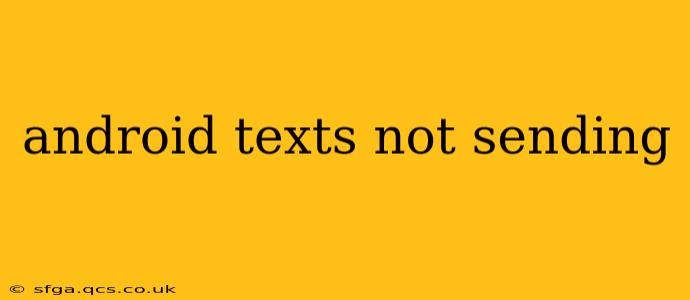Sending text messages is a fundamental function of any smartphone, and when your Android device fails to send texts, it can be incredibly frustrating. This comprehensive guide will walk you through the most common causes of this problem and offer effective solutions to get you back to texting seamlessly. We'll cover everything from simple fixes to more advanced troubleshooting steps.
Why Aren't My Android Texts Sending?
This issue can stem from a variety of sources, ranging from simple network glitches to more complex software problems. Let's explore some of the most frequent culprits:
1. Network Connectivity Issues
- No signal or weak signal: A weak or absent cellular signal is the most common reason for failed text messages. Check your signal strength indicator. If it's low or nonexistent, move to an area with better reception.
- Airplane mode: Ensure Airplane mode is turned OFF. This mode disables all wireless communication, including cellular data and Wi-Fi.
- Data roaming: If you're traveling internationally, ensure data roaming is enabled if necessary. However, be mindful of potential roaming charges.
- Network outages: Sometimes, network outages occur due to carrier issues. Check your carrier's website or social media for any reported outages in your area.
2. Messaging App Problems
- App glitches: Sometimes, the messaging app itself might malfunction. Try restarting your phone. If the problem persists, try clearing the cache and data for your messaging app (Settings > Apps > [Your Messaging App] > Storage > Clear Cache/Clear Data). Be aware that clearing data will delete your message history.
- Outdated app: An outdated messaging app can have bugs that prevent sending texts. Check your app store (Google Play Store) for updates.
- Incorrect settings: Verify your message center number is correctly configured within your messaging app settings. This number is usually provided by your carrier. Incorrect settings can prevent messages from being sent. Contact your carrier for the correct number if needed.
3. SIM Card Issues
- SIM card improperly inserted: Ensure your SIM card is correctly seated in its tray. Try removing and re-inserting it.
- Faulty SIM card: A damaged or malfunctioning SIM card can prevent sending texts. Try using a different SIM card (if you have one) to rule out this possibility. Contact your carrier if you suspect a problem with your SIM card.
4. Phone Software Problems
- Software bugs: Software glitches within your Android operating system can interfere with messaging functionality. Try restarting your phone. If the problem persists, consider performing a factory reset (back up your data first!). This should only be done as a last resort.
- Insufficient storage: A full internal storage can impact various phone functions, including sending texts. Free up some space by deleting unnecessary files, apps, or photos.
5. Number Blocking or Filtering
- Blocked number: Check if the recipient's number is accidentally blocked on your phone.
- Filtering settings: Review your messaging app's filtering or spam settings. It's possible the message is being filtered or flagged as spam.
What to Do If None of These Solutions Work
If you've tried all the above troubleshooting steps and still can't send text messages, it's time to contact your mobile carrier. They can check for network issues on their end, diagnose potential problems with your account, or even replace your SIM card if necessary.
Remember to provide them with as much detail as possible about the problem, including when it started, the specific error messages (if any), and the steps you've already taken to troubleshoot.
This detailed guide should help you resolve most instances of "Android texts not sending." Remember to always back up your data before attempting any major troubleshooting steps, such as a factory reset.