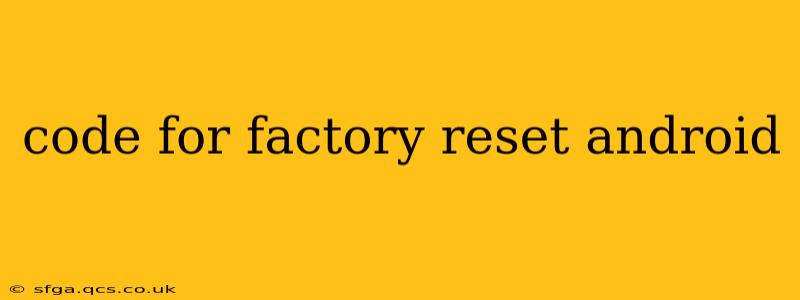How to Factory Reset Your Android Device: A Comprehensive Guide
Factory resetting your Android device erases all data and settings, returning it to its original state as if it were brand new. This can be a useful solution for various problems, from performance issues to selling or giving away your phone. However, it's crucial to understand the implications before proceeding, as all your data will be lost. This guide will walk you through the process, covering different scenarios and answering common questions.
Before You Begin:
- Back up your data: This is the most crucial step. Factory resetting deletes everything – photos, videos, contacts, apps, and settings. Back up your data to Google Drive, a cloud service, or your computer.
- Charge your device: The process can take some time, and a low battery could interrupt it.
- Know your Google account details: You might need your Google account email and password to set up your device again after the reset.
Methods for Factory Resetting Your Android Device:
There are two primary ways to factory reset your Android device: through the settings menu and by using hardware buttons (if your device allows it).
Method 1: Factory Reset through Settings Menu
This is the most common and generally preferred method.
- Open Settings: Locate and tap the "Settings" app icon, usually represented by a gear or cogwheel.
- Navigate to System: Scroll down and find the "System" option. The exact wording might vary slightly depending on your Android version and device manufacturer (e.g., "System," "General Management," etc.).
- Find Reset Options: Within the "System" menu, look for options like "Reset," "Reset options," or similar.
- Select Factory Data Reset: This option will usually be clearly labeled. Tap on it.
- Confirm the Reset: You'll likely be presented with a warning screen reiterating that all data will be deleted. Read this carefully and confirm your decision by tapping the appropriate button (e.g., "Erase everything," "Reset phone").
- Enter your PIN, pattern, or password: You'll need to authenticate your identity to proceed.
- Wait for the process to complete: This can take several minutes, depending on your device and the amount of data stored on it. Do not interrupt the process.
Method 2: Factory Reset using Hardware Buttons (if applicable)
Some Android devices allow a factory reset through a combination of hardware buttons. The exact key combination varies greatly depending on the manufacturer and model. Often, it involves pressing and holding the power button along with volume up or down buttons. Consult your device's manual or search online for "[your device model] factory reset hardware buttons" to find the correct sequence.
Troubleshooting:
- Device is frozen or unresponsive: If your device is completely frozen, you may need to try a hard reset (forcing a restart) before attempting a factory reset. This usually involves holding down the power button for an extended period.
- Forgotten PIN, pattern, or password: If you've forgotten your security information, you might need to utilize Google's Find My Device feature or contact your device manufacturer for assistance. This may involve additional steps, potentially including verifying your ownership.
Frequently Asked Questions (FAQ)
H2: Will factory resetting my Android phone delete my photos and videos?
Yes, a factory reset will delete all data on your phone, including photos and videos unless you've backed them up beforehand. This includes photos and videos stored on your device's internal storage and on the SD card if your device has one.
H2: How long does it take to factory reset an Android phone?
The time it takes to factory reset an Android phone can vary depending on the phone's model, the amount of data stored on it, and the speed of its processor. It can take anywhere from a few minutes to over half an hour.
H2: Can I factory reset my Android phone remotely?
Yes, you can remotely factory reset your Android phone using Google's Find My Device service. This is helpful if your phone is lost or stolen.
H2: What happens after I factory reset my phone?
After the factory reset, your phone will reboot to the initial setup screen. You'll need to go through the initial setup process again, including selecting your language, connecting to Wi-Fi, and signing into your Google account. Your device will then be essentially brand new.
H2: Can I recover data after a factory reset?
While it's difficult, data recovery after a factory reset is possible, but it's not guaranteed and usually requires professional data recovery software or services. The success rate greatly diminishes the longer the time elapsed since the reset.
This comprehensive guide covers the essential aspects of factory resetting an Android device. Remember to back up your data before proceeding. If you encounter any issues, always refer to your device's manual or search for more specific instructions relevant to your phone model.