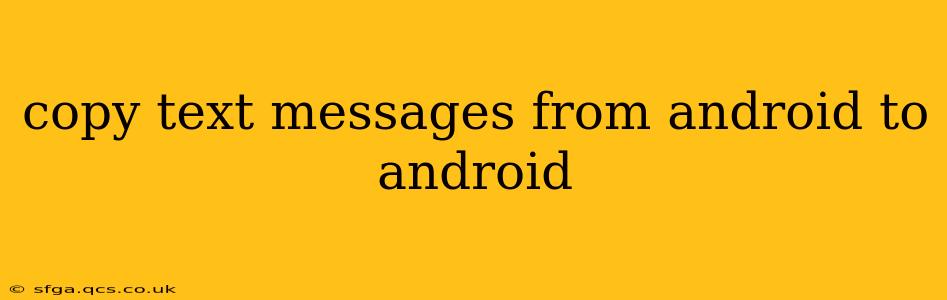Transferring text messages between Android devices can seem daunting, but it's actually quite achievable using several methods. This guide will walk you through the most effective and efficient ways to copy your text messages from one Android phone to another, covering various scenarios and addressing common questions.
What's the Best Way to Transfer Text Messages Between Androids?
The "best" method depends on your specific needs and technical comfort level. There's no single perfect solution, but here are some top contenders:
-
Using Google Drive (with SMS Backup & Restore): This is generally considered the easiest and most reliable method for backing up and restoring a complete history of your text messages. It leverages a third-party app for the backup and Google's cloud storage for secure offsite storage.
-
Using a Third-Party App (e.g., Shareit, Zapya): These apps allow for quick, wireless transfer of files between devices. They’re convenient for smaller message batches but might not be ideal for a complete history.
-
Manual Copying (for a few messages): If you only need to copy a few specific messages, manually selecting and copying them is the quickest solution. However, it's not practical for large numbers of messages.
How to Transfer Text Messages Using SMS Backup & Restore and Google Drive:
This method offers the most comprehensive backup and restoration of your text messages.
-
Download and Install SMS Backup & Restore: Search for "SMS Backup & Restore" in the Google Play Store on your source Android phone (the phone you're copying from). Install the app.
-
Back Up Your Messages: Open the app and tap "Backup." You'll be asked to grant permissions. This process creates a backup file of your messages. It's essential to connect your phone to the internet (WiFi is recommended).
-
Choose Storage Location: The app usually defaults to saving the backup to your Google Drive account. Verify this and proceed with the backup. The backup file is generally a zip file containing the complete text message history.
-
Install SMS Backup & Restore on the Destination Phone: Install the same app on the destination Android phone (the phone you're copying to).
-
Restore Your Messages: Open the app on the destination phone, tap "Restore," and select the backup file from your Google Drive. The app will then restore all your text messages to this device.
How to Transfer Text Messages Using Third-Party Apps (Shareit, Zapya, etc.):
These apps generally support multiple file types, and you should see your text message database files within your phone's storage.
-
Install a Transfer App: Install one of the many file transfer apps, like Shareit or Zapya, on both your source and destination phones. These apps offer a variety of transfer methods, often including WiFi Direct and Bluetooth.
-
Locate Your SMS Database: Note: The exact location may vary slightly depending on your phone's manufacturer and Android version. Use a file manager app to navigate to the folder containing your SMS database. The filename may resemble something like 'mms.db' or 'sms.db'. (It’s not a readable file, the transfer app handles the transfer.)
-
Transfer the File: Use the chosen app to share the database file from your source phone to your destination phone. Ensure both devices are on the same Wi-Fi network for optimal speed and success.
-
(Important Note): This method is not universally compatible with all apps, and the destination phone might not automatically display the messages. This is often less reliable for complete message history restoration than the Google Drive method.
Can I Copy Text Messages Without a Backup?
There is no simple direct way to directly copy text messages without a backup method. The methods described above are the most reliable ways to transfer them.
Is there a way to copy text messages directly from one phone to another, such as through Bluetooth?
While some apps might advertise this, it's generally unreliable. The text message database is usually not a directly transferable file using standard Bluetooth file transfer. The Google Drive method or a dedicated transfer app will yield far better results.
What if I don't have a Google account?
If you don't have a Google account, you'll need to utilize a third-party file transfer app. However, this still involves locating the SMS database on your device. Bear in mind it is less reliable for full message history than a Google Drive backed-up method.
This guide provides several methods for copying text messages between Android phones. The best choice depends on the number of messages you need to transfer, your technical skills, and your preference for using cloud storage. Remember to always back up your data regularly to avoid data loss.