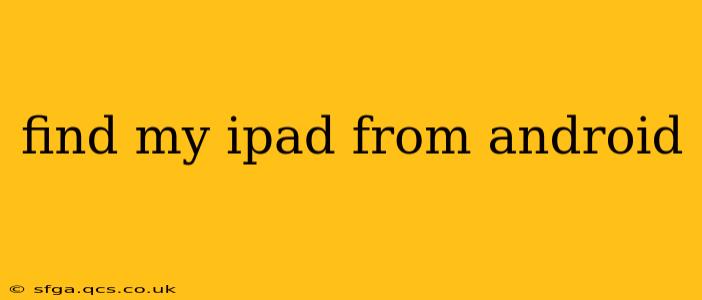Losing your iPad is undeniably frustrating, especially when you're away from home and relying on your Apple device. Fortunately, even if you're using an Android phone, there are ways to locate your missing iPad. This guide will walk you through the process, covering frequently asked questions and offering helpful tips to enhance your chances of recovery.
Can I Use My Android Phone to Find My iPad?
Yes, you absolutely can locate your iPad using an Android device. While Apple's "Find My" app isn't available on the Google Play Store, you can access the Find My service through a web browser on your Android phone. This method grants you the same tracking and remote control capabilities as if you were using an Apple device.
How to Locate Your iPad Using an Android Phone
The key is to utilize iCloud's Find My service via your Android phone's web browser. Here's a step-by-step guide:
- Open your Android's web browser: Launch your preferred browser (Chrome, Firefox, etc.).
- Go to iCloud.com: Type
icloud.cominto the address bar and press enter. - Sign in with your Apple ID: Enter the Apple ID and password associated with your iPad. Ensure that Find My is enabled on your iPad before it was lost. This is crucial for the tracking functionality to work.
- Select "Find My": Once logged in, you'll see various iCloud services. Click on "Find My."
- Locate your iPad: The map will display the last known location of your iPad. You may need to zoom in or out to pinpoint the precise location. If your iPad is offline, the map will show the last location it was online.
- Utilize additional features: "Find My" offers several options beyond location tracking:
- Play Sound: Emit a sound from your iPad, even if it's on silent, to help you locate it nearby.
- Lost Mode: Secure your iPad by locking it with a passcode and displaying a custom message with your contact information.
- Erase iPad: As a last resort, if you believe your iPad is irrecoverably lost or stolen, you can remotely erase all data from the device.
What if My iPad is Offline?
If your iPad is offline, meaning it's turned off, out of range, or doesn't have an internet connection, "Find My" will display its last known location. This is still valuable information, but it won't provide real-time tracking. Consider checking locations where your iPad was last used.
How to Enable Find My on Your iPad (for future reference)
It's crucial to enable "Find My" on your iPad before it's lost. Here's how:
- Go to Settings: Open the Settings app on your iPad.
- Tap your name at the top: This will take you to your Apple ID settings.
- Select "Find My": Tap on "Find My."
- Turn on "Find My iPad": Ensure the toggle switch is green and in the "on" position. You may also want to enable "Send Last Location" which will send the iPad's location to Apple's servers even when the battery is low.
Can I Find My iPad if it's been erased?
Once you erase your iPad remotely, you can no longer track its location. The "Find My" service is deactivated during the erase process. Erasing your iPad is a security measure to protect your personal data from falling into the wrong hands.
What if I don't remember my Apple ID password?
If you've forgotten your Apple ID password, you'll need to reset it before you can access "Find My." You can do this through Apple's website, following the password recovery instructions. This process typically involves answering security questions or receiving a verification code to your registered email address or phone number.
This comprehensive guide provides a clear path to locating your lost iPad using your Android device. Remember, prevention is key, so make sure to enable "Find My" on your iPad beforehand. Taking proactive steps ensures that you're prepared should you ever face this situation.