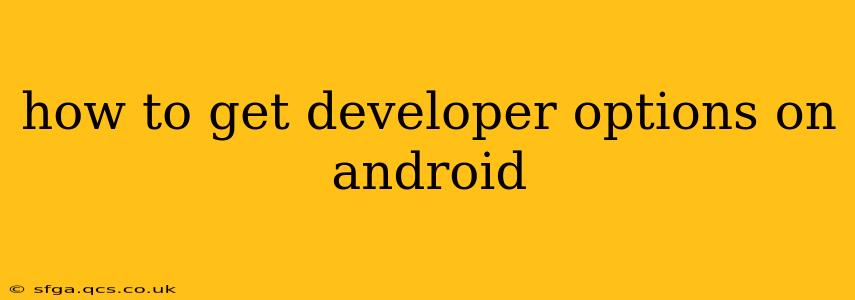How to Get Developer Options on Android: A Step-by-Step Guide
Unlocking Developer options on your Android device opens a world of customization and debugging tools. While initially hidden, accessing them is surprisingly simple. This guide will walk you through the process, regardless of your Android version. We'll also address some common questions and concerns.
Step-by-Step Instructions:
-
Locate the Build Number: The first step to accessing developer options is finding your device's "Build Number." The exact location might vary slightly depending on your phone's manufacturer and Android version, but it's generally found within the Settings app. You'll typically find it under:
- Settings > About Phone > Software Information > Build Number (This is the most common location).
- Alternatively, it might be under Settings > System > About Phone > Build Number.
-
Tap the Build Number Repeatedly: Once you've found the Build Number, repeatedly tap it. You'll usually need to tap it seven times, but some devices might require a different number of taps. As you tap, you'll see an on-screen counter.
-
Developer Options Unlocked: After the required number of taps, a message should appear indicating that "Developer options are now enabled."
-
Access Developer Options: Now, you should find a new entry called "Developer options" within your Settings app. The location may vary slightly depending on your phone's UI, but it is usually found near the bottom of the Settings menu, often within the System or a similarly named section.
Common Questions and Concerns:
What are Developer options used for?
Developer options provide access to a range of advanced settings primarily intended for app developers. However, they also offer useful features for regular users, such as:
- USB Debugging: Allows your computer to communicate with your Android device for purposes like transferring files or running debugging tools. Crucial for software development, but can also be useful for backing up data.
- Stay Awake: Prevents your screen from timing out, helpful for long debugging sessions or when using your phone as a display.
- Pointer Location: Displays a pointer on the screen showing the exact coordinates of your touch input, useful for UI testing or designing.
- Force GPU Rendering: Forces the use of the graphics processing unit for rendering, which can sometimes improve performance or reveal graphics issues.
- Show Layouts: Displays underlying layouts of apps, useful for developers to understand the app structure.
These are only a few examples. The specific options available can vary based on your device and Android version.
Are there any risks associated with enabling Developer options?
Enabling Developer options itself doesn't pose any significant risks. However, some of the features within Developer options, especially USB debugging, could potentially compromise the security of your device if used improperly. Always ensure you only enable USB debugging when connecting to a trusted computer. Avoid enabling it when connecting to public Wi-Fi or unknown devices.
Can I disable Developer options?
Yes, you can easily disable Developer options by going back into the Settings app, locating the Developer options menu, and toggling the switch to the "Off" position.
My device doesn't have a 'Build Number'. What should I do?
If you can't locate a build number or the steps above don't work, refer to your phone's user manual or your phone manufacturer's website for more specific instructions. The location of settings varies across different Android versions and manufacturer customizations.
By following these simple steps, you can unlock the power of Developer options and explore the advanced features your Android device has to offer. Remember to use these options responsibly and cautiously, especially when it comes to features like USB debugging.