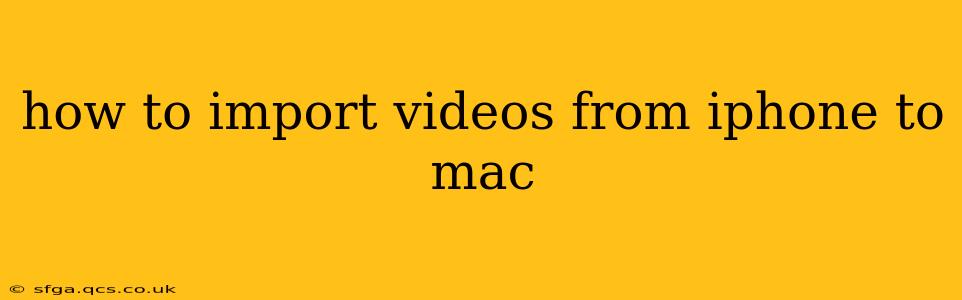Transferring videos from your iPhone to your Mac is a common task, but the optimal method depends on your needs and preferences. This guide will walk you through several reliable options, addressing common questions and concerns. We'll cover everything from simple drag-and-drop to using specialized apps, ensuring you find the perfect solution for your workflow.
What's the Easiest Way to Import Videos from iPhone to Mac?
The simplest method often relies on your existing Apple ecosystem. If your iPhone and Mac are both signed into the same iCloud account, and iCloud Photos is enabled, your videos should automatically upload to iCloud and become accessible on your Mac. This is a seamless, background process requiring minimal user intervention.
However, if you're working with large video files or have storage limitations, this method might not be ideal. For more control and direct transfer, read on!
How Do I Transfer Videos from iPhone to Mac Using AirDrop?
AirDrop provides a wireless, fast, and user-friendly way to transfer files between Apple devices. Here's how it works:
- Ensure both devices are within range and have Wi-Fi and Bluetooth enabled.
- Open the Photos app on your iPhone and select the videos you wish to transfer.
- Tap the Share icon (the square with an upward-pointing arrow).
- Select AirDrop and choose your Mac from the list of available devices.
- The videos will transfer wirelessly. You can monitor progress on both devices.
AirDrop is excellent for smaller video files or quick transfers but may take longer with larger files or if your network is congested.
How Can I Import Videos from My iPhone to My Mac Using a USB Cable?
This is a reliable method offering speed and control, particularly for larger video files.
- Connect your iPhone to your Mac using a Lightning to USB cable.
- Unlock your iPhone.
- Your iPhone should appear in the Finder sidebar under "Locations."
- Select your iPhone and navigate to the "Files" section. You'll typically find your videos within the "DCIM" folder, organized by date.
- Select the videos you want to import and drag them to a desired location on your Mac (like your Desktop or a dedicated folder).
This method gives you complete control over which videos you transfer. It's also the fastest method for large video files.
Can I Use Image Capture to Import Videos from My iPhone to Mac?
Image Capture is a built-in macOS utility that can import photos and videos.
- Connect your iPhone to your Mac using a Lightning to USB cable.
- Open Image Capture. You can find it in Applications/Utilities.
- Select your iPhone from the list of devices.
- Choose the videos you wish to import.
- Select the import location on your Mac and click "Import."
Image Capture offers options for organizing imported files and creating specific folders.
What are Some Alternative Apps for Transferring iPhone Videos to Mac?
While the built-in methods are sufficient for many, several third-party apps offer additional features such as editing capabilities or enhanced organization. Research options that suit your specific needs and preferences. Always download apps from trusted sources to avoid malware.
My iPhone Videos Aren't Showing Up on My Mac - What Should I Do?
Several reasons might cause this:
- Check your connection: Ensure the cable is securely connected to both devices.
- Trust this computer: Your iPhone might prompt you to "Trust This Computer" upon connection. Allow this to proceed.
- Restart your devices: A simple restart can resolve many connectivity issues.
- Check iCloud Photos: Ensure iCloud Photos is enabled and syncing correctly if relying on cloud storage.
- Check for software updates: Update both your iPhone and Mac to the latest operating systems for optimal compatibility.
By systematically addressing these potential issues, you should be able to troubleshoot and resolve any problems encountered during the transfer process. Remember to always back up your data regularly to prevent accidental loss.