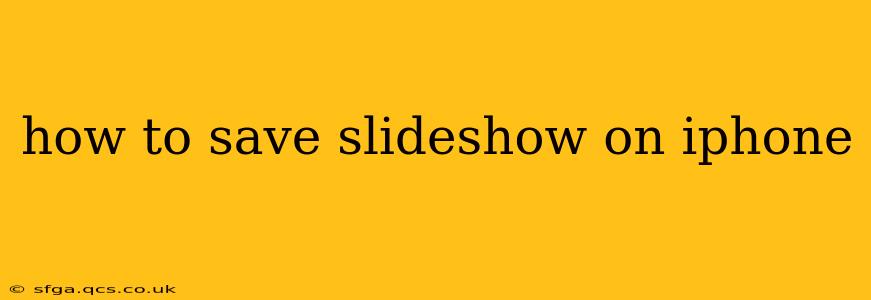Saving a slideshow on your iPhone depends heavily on where the slideshow originates. Are you saving a slideshow you created in Keynote, a presentation from a website, or something else entirely? This guide covers various scenarios to ensure you can preserve your cherished presentations.
How Do I Save a Keynote Slideshow on My iPhone?
Saving a Keynote slideshow you've created is straightforward. Keynote, Apple's presentation software, automatically saves your work as you go. However, you can also explicitly save it in different formats and locations:
-
Automatic Saving: Keynote usually saves your presentation automatically as you work. You'll find your latest version in the Keynote app.
-
Saving a Copy: To create a backup or save a different version of your slideshow, tap the "Share" icon (a square with an upward-pointing arrow), then select "Duplicate." This creates a separate copy that you can edit independently.
-
Exporting to Other Formats: If you need to share your slideshow outside of Keynote, you can export it as a PDF, PowerPoint file (.pptx), or other formats. Again, use the "Share" icon, and choose the desired export option. This allows you to save the slideshow in a format compatible with other devices or applications.
-
Saving to iCloud: By default, your Keynote presentations are saved to iCloud. You can access them on other Apple devices signed into the same iCloud account. Manage your iCloud storage to ensure you have enough space.
How Can I Save a Slideshow from a Website to My iPhone?
Saving a slideshow from a website depends entirely on the website itself and whether it offers download options. There's no universal method:
-
Download Options: Some websites explicitly provide a download button, often in PDF or other common presentation formats. Look for options like "Download," "Save," or similar buttons.
-
Screenshot Method: If no download option is available, you can take screenshots of each slide. This is tedious, but it preserves the visuals. Later, you can combine these screenshots using editing apps on your iPhone.
-
Screen Recording (for Animated Slideshows): If the slideshow involves animations or transitions, consider using the iPhone's built-in screen recording function. This captures the entire presentation, preserving its dynamic elements. Remember this creates a video file, not a slideshow file itself.
-
Contact the Website Owner: As a last resort, if neither downloading nor screenshots are feasible, consider contacting the website owner to politely inquire about obtaining the slideshow.
How to Save a Slideshow from Email or Messaging Apps?
Receiving a slideshow via email or messaging apps usually involves downloading it.
-
Email Attachments: If the slideshow is sent as an attachment, simply tap the attachment to download it. The download location depends on your email app's settings. Often it's saved to your Files app.
-
Messaging Apps: Similar to email, messaging apps will allow you to save attached slideshows directly to your device. Check the app's instructions for saving files.
How Do I Save a Slideshow to My Camera Roll?
Saving a slideshow directly to your camera roll isn't usually possible unless you’re dealing with individual images comprising the slideshow. You would typically need to save it in a format like a PDF, then if you wish to access images individually, you would need to open the file and save each slide separately.
Can I Save a Slideshow from Google Slides on My iPhone?
Saving a Google Slides presentation to your iPhone usually involves downloading a copy. Within the Google Slides app, you'll typically find options to download the presentation as a PDF or another format. This downloaded version is saved to your iPhone's storage.
Remember always to respect copyright when saving and sharing slideshows.
What File Formats Can I Save My iPhone Slideshow In?
The savable file formats for your slideshow greatly depend on the application used to create it:
-
Keynote: Supports various formats, including .key (Keynote), .pptx (PowerPoint), and PDF.
-
Google Slides: Primarily downloads as a PDF but might offer other options.
-
Other Apps: This varies greatly depending on the specific app and its features.
This comprehensive guide provides various ways to save slideshows on your iPhone. Remember to consider the source of the slideshow and adapt the method accordingly.