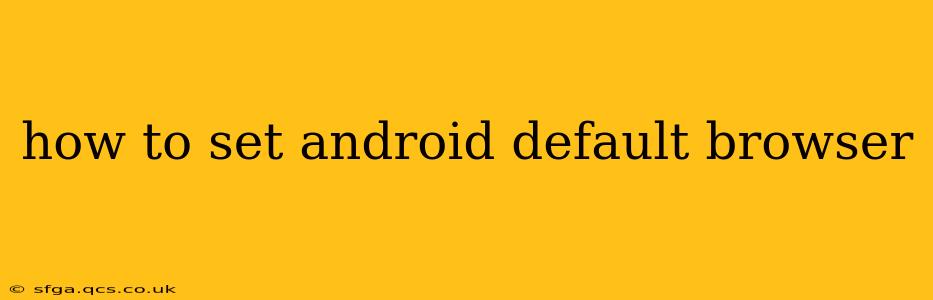Choosing your preferred web browser on Android is a simple process, but the exact steps can vary slightly depending on your Android version and device manufacturer. This guide will walk you through the process, addressing common questions and offering solutions for various scenarios. We'll cover everything from finding the settings menu to troubleshooting potential problems.
Finding Your Android Settings
The first step in changing your default browser is locating your Android settings. This is typically done by:
- Pulling down the notification shade: Swipe down from the top of your screen. You might need to swipe down twice, depending on your device.
- Looking for the "Settings" icon: This is usually a gear or cogwheel icon. Tap it to open the settings menu.
Once in the settings menu, the path to changing your default browser may vary, so let's explore the common options.
How to Change Your Default Browser (Common Methods)
Method 1: Directly in Settings
Many Android versions place the default app settings prominently. Look for sections labeled:
- Apps: This section often houses a list of all your installed apps. You may find a sub-section labeled "Default apps" or similar.
- Default apps: Within the Apps section, look for a setting specifically devoted to defining your default browser.
- Advanced Settings: Sometimes, the default app choices are hidden under a more general category.
Once you find the relevant section, you should see a list of installed browsers. Simply select the one you wish to use as your default.
Method 2: Through an App's Settings
Some browsers allow you to set themselves as the default directly within their own settings menu. Open the browser app you want to use and navigate to its settings (usually a three-dot menu or a gear icon). Check for an option like "Set as default browser" or "Make default".
Method 3: During First Use
When you install a new browser, Android often prompts you to set it as your default browser during the initial setup. If you missed this prompt, use one of the methods above.
What if I Can't Find the Setting?
If you're having trouble locating the default browser setting, try these troubleshooting steps:
- Check your Android version: Older versions of Android might have slightly different settings menus. Consult your device's manual or search online for instructions specific to your Android version (e.g., "How to change default browser on Android 10").
- Restart your phone: A simple restart can often resolve minor software glitches.
- Update your Android version: An outdated operating system can sometimes cause settings inconsistencies. Check for system updates through your phone's settings.
- Search your settings: Most Android settings menus have a search bar. Simply type "default browser" or "default apps" to quickly locate the relevant setting.
Why is My Default Browser Not Changing?
There are a few reasons why changing your default browser might not work:
- Permissions: Ensure the browser you're trying to set as default has the necessary permissions. Check the app's permissions in your Android settings.
- System updates: A recent system update could have introduced a bug. Try restarting your device or checking for updates.
- Device Manufacturer Customization: Some phone manufacturers significantly customize their Android versions. Their default browser settings may be organized differently than what's described above. Consult your phone's manual or search online for instructions specific to your device model.
- Multiple User Profiles: If you use multiple user profiles on your Android device, you might need to change the default browser for each profile separately.
By following these steps and troubleshooting tips, you should be able to successfully set your preferred default browser on your Android device. Remember, the specific location of these settings may differ slightly based on your device and Android version. If you continue to experience difficulty, consult your device's user manual or search online for instructions specific to your phone model and Android version.