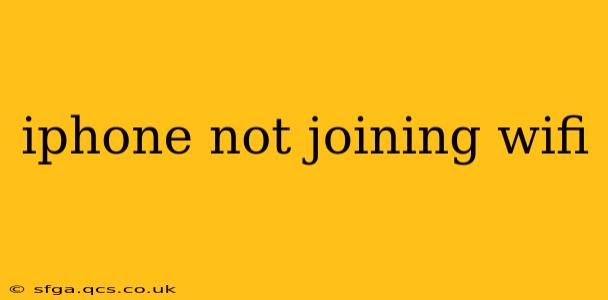Is your iPhone refusing to connect to your WiFi network? It's a frustrating problem, but thankfully, there are several troubleshooting steps you can take to get back online. This comprehensive guide will walk you through the most common causes and solutions, answering many of the questions people typically ask about this issue.
Why Won't My iPhone Connect to WiFi?
This is the overarching question many iPhone users face. The reasons can range from simple user errors to more complex technical problems. Let's delve into the potential culprits. Often, the issue lies in a simple fix, but sometimes, a deeper dive is required.
What Should I Do if My iPhone Won't Connect to WiFi?
Before we get into specific troubleshooting, let's cover some basic steps that often resolve the problem:
-
Restart your iPhone: This simple step often resolves temporary software glitches. A full power cycle can clear minor bugs affecting the WiFi connection.
-
Restart your router/modem: Routers and modems can also experience temporary glitches. Unplug them from the power source, wait 30 seconds, plug them back in, and wait for them to fully restart.
-
Check your WiFi password: Double-check that you're entering the correct WiFi password. Even a small typo can prevent connection.
-
Check your WiFi network name (SSID): Make sure you're selecting the correct network name from the list of available networks.
My iPhone Says "No Internet Connection" Even When Connected to WiFi
This is a common issue where the iPhone connects to the WiFi network but can't access the internet. Here's how to address it:
-
Check your router's internet connection: Ensure your router is correctly connected to your internet service provider (ISP). If your router itself isn't getting an internet connection, your iPhone won't either.
-
Check your internet service provider (ISP): Contact your ISP to ensure there are no outages or issues on their end.
My iPhone Keeps Disconnecting from WiFi
If your iPhone constantly drops the WiFi connection, try these solutions:
-
Check for router interference: Other electronic devices, like microwaves or cordless phones, can interfere with your WiFi signal. Try moving your router or iPhone to a different location.
-
Update your router's firmware: An outdated firmware version can cause instability. Check your router's manufacturer website for firmware updates.
-
Check for WiFi channel congestion: Too many devices using the same WiFi channel can lead to slow speeds and disconnections. You might need to change your router's WiFi channel.
How Do I Forget a WiFi Network on My iPhone?
Sometimes, forgetting and re-adding a WiFi network can resolve connection issues. Here's how to do it:
- Go to Settings > Wi-Fi.
- Tap the "i" icon next to the problematic WiFi network.
- Tap "Forget This Network."
- Then, reconnect to your WiFi network and enter the password again.
I've Tried Everything, and My iPhone Still Won't Connect to WiFi
If none of the above steps work, you may have a more serious hardware or software problem. Consider these options:
-
Check for iOS updates: Make sure your iPhone is running the latest version of iOS. Software updates often include bug fixes that can resolve connectivity issues.
-
Reset your network settings: This will erase all your saved WiFi networks, Bluetooth pairings, and VPN settings. Go to Settings > General > Transfer or Reset iPhone > Reset > Reset Network Settings. You'll need to re-enter your WiFi password and other network information.
-
Contact Apple Support: If the problem persists, contact Apple Support for further assistance. They may be able to help diagnose a more complex hardware or software issue.
Remember, troubleshooting WiFi issues requires a systematic approach. By working through these steps, you should be able to identify the cause of the problem and get your iPhone back online. Good luck!