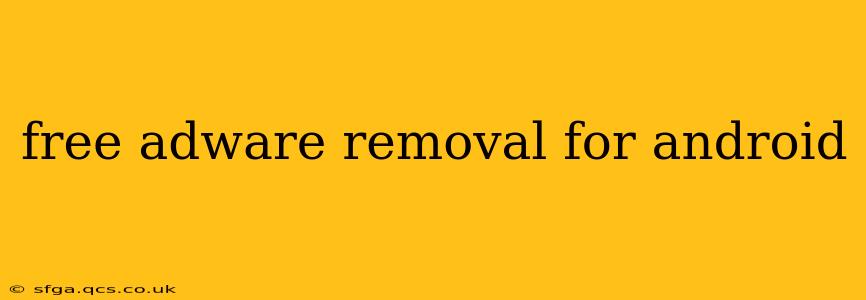Android's open-source nature offers incredible flexibility, but it also makes it a target for unwanted software like adware. These pesky applications can bombard you with intrusive ads, drain your battery, and even compromise your privacy. Fortunately, there are several effective methods for removing adware from your Android device without spending a dime. This guide will explore those options, offering a comprehensive solution to reclaim your clean Android experience.
What is Adware, and How Does it Get on My Phone?
Before diving into removal methods, it's crucial to understand adware. Adware is software that displays unwanted advertisements on your device. Unlike malware, which directly aims to harm your system, adware's primary goal is to generate revenue through advertising.
It often sneaks onto your phone through deceptive means:
- Disguised as legitimate apps: Adware developers often mask their malicious apps within seemingly harmless applications on third-party app stores.
- Bundled with other software: Sometimes, adware is bundled with free apps you download. You might unknowingly agree to install it during the installation process.
- Infected websites: Visiting questionable websites or clicking on suspicious links can also lead to adware infection.
How to Identify Adware on Your Android Device?
Recognizing adware is the first step to removing it. Look for these telltale signs:
- Excessive pop-up ads: Frequent pop-up ads, even when you're not using a specific app, are a major red flag.
- Unexpected browser redirects: Your browser might automatically redirect you to unwanted websites.
- Slow performance: Adware can consume significant resources, slowing down your device.
- Increased battery drain: Background processes related to adware can quickly drain your battery life.
- Unknown apps: Check your installed apps for unfamiliar or suspicious-looking entries.
How to Remove Adware from Your Android Phone for Free?
Several methods exist for ridding your Android device of adware without spending a cent.
1. Uninstall Suspicious Apps
This is the most straightforward approach. Go to your device's Settings > Apps (or a similar menu, depending on your Android version and device manufacturer). Review the list of installed apps. If you find any unfamiliar apps or apps you suspect are causing the problem, uninstall them.
2. Restart in Safe Mode
Safe Mode temporarily disables third-party apps. This helps identify if adware is the culprit. The process for entering Safe Mode varies slightly depending on the device; usually, you hold down the power button during startup and select "Safe Mode" from the options presented. If the ads disappear in Safe Mode, you know a recently installed app is likely the source.
3. Clear Cache and Data for Browser and Apps
Accumulated cache and data can sometimes harbor adware components. Clear the cache and data for your web browser and any suspect apps. Note that clearing data will delete your app settings and data, so only do this if you're comfortable with that. This is found under Settings > Apps > [App Name] > Storage.
4. Use a Free Android Security App
Several reputable security apps offer free adware removal capabilities. These apps often scan your device for malicious software, including adware, and provide tools to remove it. Choose a well-known and trusted app to avoid introducing more problems. Remember to grant the app the necessary permissions to function correctly.
5. Factory Reset (Last Resort)
If all else fails, a factory reset is the most drastic option. This will erase all data on your device, restoring it to its factory settings. Back up your important data before proceeding, as this action is irreversible. This option should only be considered as a last resort, after exhausting all other methods. You can access this option in Settings > System > Reset options.
What if the Adware Persists After Trying These Steps?
If you've tried these methods and the adware remains, consider these possibilities:
- Rootkit infection: In rare cases, deeply embedded adware might require more advanced removal techniques.
- Malware: The issue might not be strictly adware, but a more dangerous form of malware.
In such situations, seeking assistance from an experienced technician is recommended.
Frequently Asked Questions (FAQ)
Can adware steal my personal information?
Yes, some adware can collect and transmit your personal information, such as browsing history, location data, and even login credentials. This makes it crucial to remove adware promptly.
How can I prevent adware from infecting my phone in the future?
Download apps only from reputable sources like the Google Play Store. Always read app permissions carefully before installation. Be cautious when clicking links, and avoid visiting suspicious websites. Regularly update your Android operating system and security apps.
Is rooting my phone necessary to remove adware?
Rooting isn't necessary for most adware removal cases. The methods outlined above are effective for most situations. Rooting, while providing more control, also increases the risk of further vulnerabilities.
By following these steps and staying vigilant, you can effectively combat adware and maintain a smooth, ad-free Android experience. Remember to always prioritize your online security and practice safe downloading habits.